What emails do students receive from EP?
Students using EP may receive some emails from EP. This article outlines the types of correspondence that students can expect to receive.
Marketing emails from EP
Students do not receive any marketing emails from EP, and will only ever receive:
- Emails that contain information about their EP accounts
- Task and/or Assessment notifications
Other users may receive marketing emails from us, which include information on:
- New content
- New features
- Competitions and events
Automated emails from EP
We use emails to notify students (and their parents and guardians) when something happens they should know about on EP.
This can include account updates (updated login details or account details), and notifications about Tasks or Assessments that have been assigned. See the email examples below for more information.
Students
Student welcome email
When a student account is created with an email address attached, they’ll receive an email welcoming them to EP. They’ll be prompted to activate their account and set a secure password.
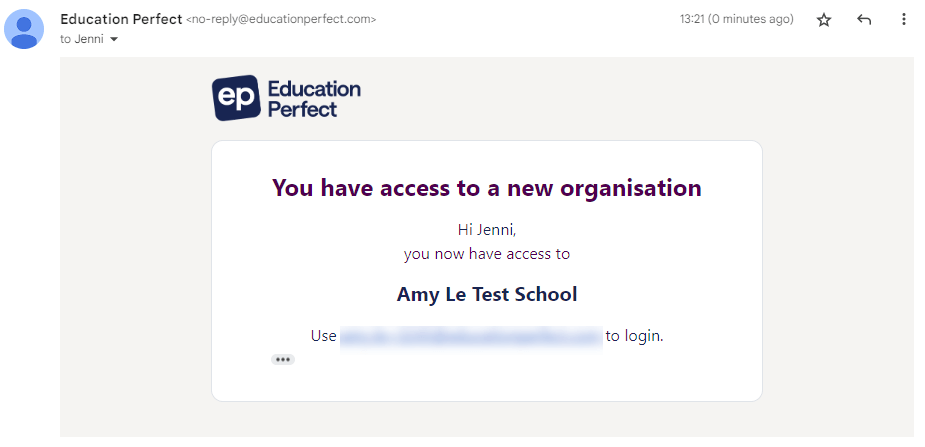
Or if the school logs student’s in via Single-Sign-On:
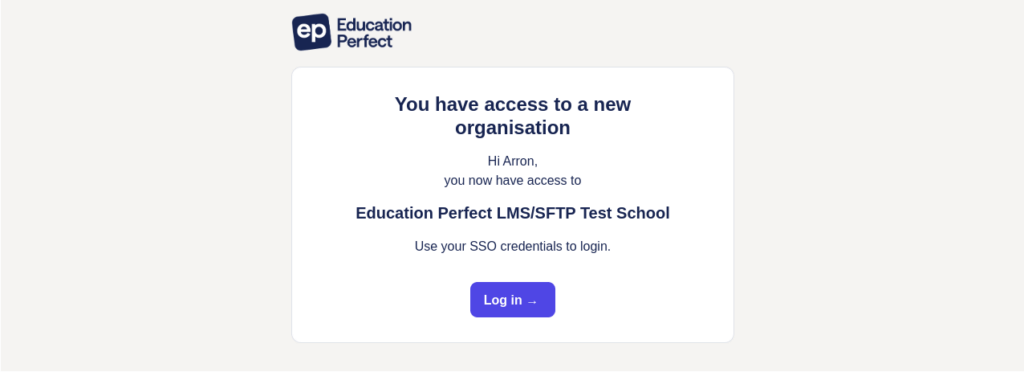
Student password reset
If a student’s login details are reset via email, they’ll receive an email with a link to set a new password.
This’ll expire in 72 hours for security purposes, but teachers can always generate a new one using our instructions.
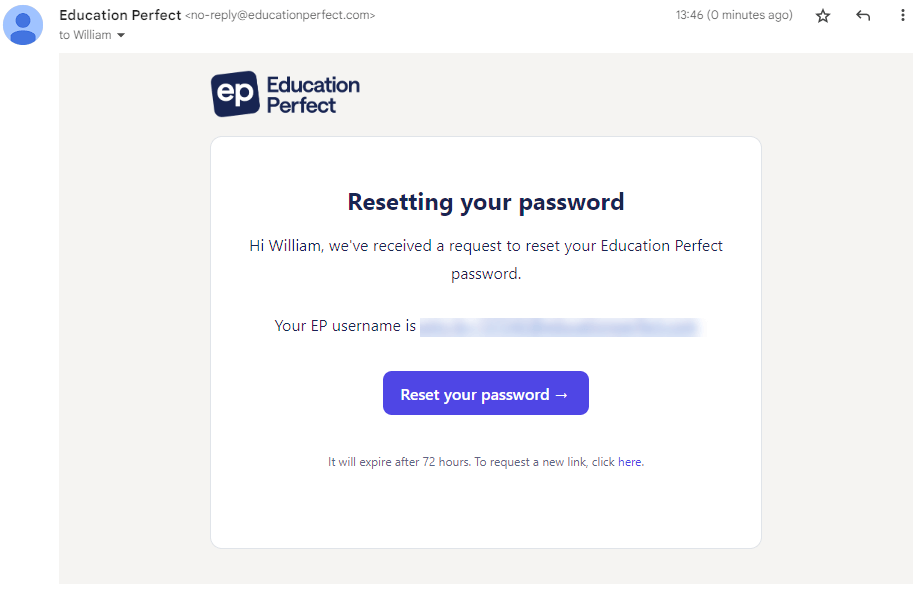
Student Task and Assessment reminders
When setting up a Task or Assessment, teachers have the option to email their students about the work. If enabled:
- Tasks: Students will receive a notification email as soon as it’s assigned.
- Assessments: Students will receive the email two hours before the Assessment starts.

For Tasks, students will also receive a reminder when the task is due soon.
If you have allowed late submissions, they will receive another reminder when it is overdue.

Teachers can also manually send a Task email reminder.
For Assessments, students will also receive their results via email, once released by the teacher.

Updated details
Students will receive an email to notify them of any updates made to their email address or username.

Parents and guardians
Task and Assessment reminders
For Tasks and Assessments on EP, teachers have the option to email students’ parents too.
Parents and guardians receive the same notifications as students, but they are tailored toward them.

Parents and guardians can opt out of these reminders by clicking the unsubscribe link at the bottom of the email.
