Rolling over classes on EP
Depending on your school’s setup, it may be easier to roll classes over instead of enrolling new ones. In this article, we’ll explain how you can do this.
I want to roll classes over:
If you make a large amount of student changes to a class for a new semester or term, you’ll no longer be able to view any related Task or Assessment results for students that have been removed. If you need to retain this historic data, we suggest creating new classes instead.
You can create new classes using any of our enrolment methods, or by asking us to duplicate them for you.
Between school years
If your classes for the new year are more-or-less the same, you don't need to enrol your classes again. To get them ready for the new school year:
- Navigate to the Classes section of your dashboard and click on the class.
- Click the Settings button and select the View Manage Classes button.
- Select the class once more and click Settings.
- Update the class name from 2024 to 2025.
- Update the Academic Year to the relevant school year (2025 or 2024-2025, depending on your location).
- Click Save, and repeat the process for all of your classes. All done!
Updating the Academic Year is important, as classes from previous years are eventually archived in bulk by EP once a new school year begins.
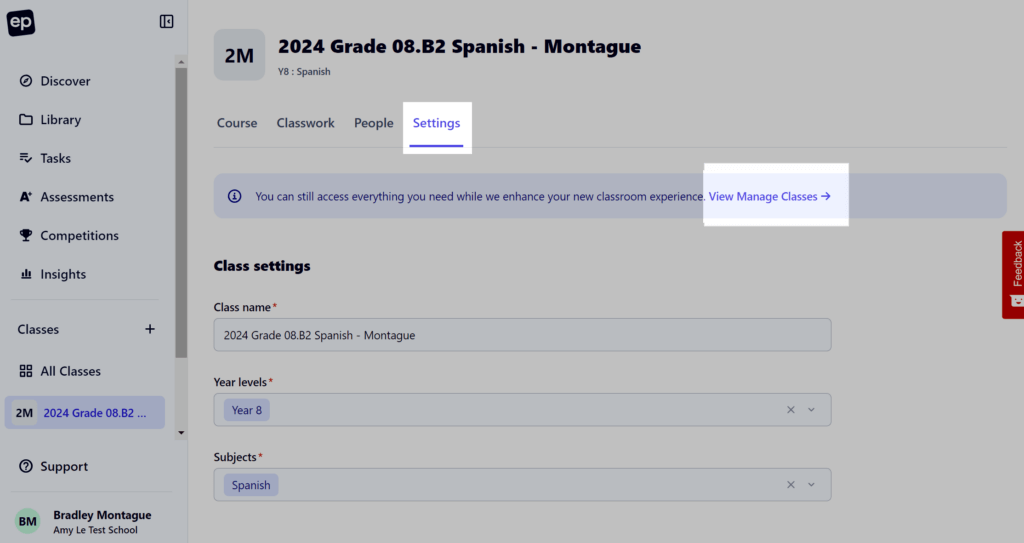
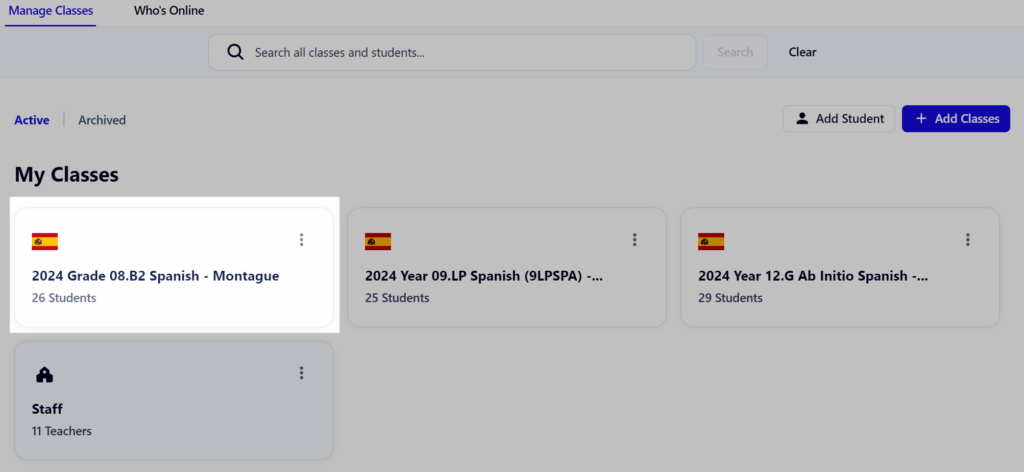

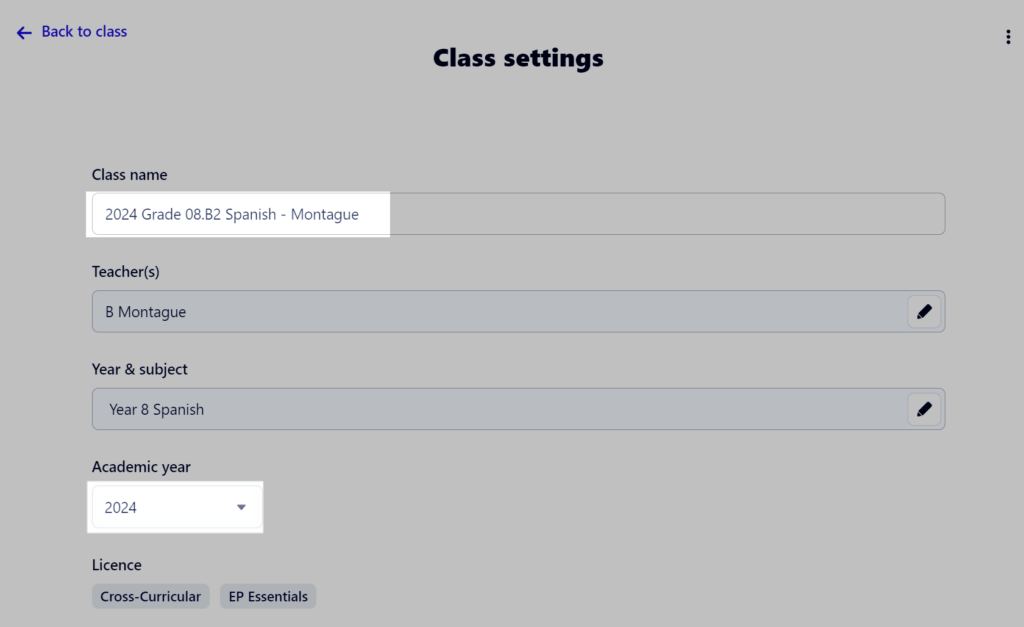
Between a new term or semester
If you have a large number of updates that need to be made to existing classes between each term or semester, our Enrolments team can action these for you.
For any new classes that need to be created for the term/semester, these can still be done via the Enrolment Portal or other method.
If your school has any specific requests to do with creating new versions of classes for the new term or semester (instead of updating the existing ones), please let us know when you submit your request so we can action these accurately.
Via automated integration
If your school is currently syncing class and student data via Wonde or Clever, consider the following before making any changes.
- Any changes made within your SIS/SMS to classes included in Wonde or Clever syncs will be automatically reflected within EP.
- If you need classes from the previous semester or term to remain active on EP, you should not remove or archive these from within your SIS/SMS.
- If you are needing to have these classes removed in your SIS/SMS yet want to keep them active in EP, you will need to exclude these particular classes from the sync. Please contact us for assistance.
- If you need to remove a Semester 1 timetable in order to load one for Semester 2, please ensure teachers at your school do not need to access their Semester 1 classes after this time as they will likely be archived within EP.
- If classes are archived that teachers need access to, please first check the list of archived classes within your school. These can be retrieved easily by following our guide.
- If you are unable to locate these classes, please reach out to us for assistance.
- If you have additional classes that have been added for the new term or semester, but they aren’t showing up within EP as expected, please double check they have been included in the sync.
Reach out to our team with any questions, and we’ll assist you further.
