How do I archive and retrieve archived classes?
We have made it easy to archive any classes that are no longer needed. Archiving a class preserves everything about the class at the time it was archived – including who was in the class, the tasks and assessments assigned to it, and more.
If you need to retrieve this data, you can easily unarchive your classes.
If your school is integrated with Wonde, your classes and accounts are managed via your school’s Student Management System. Find out more here.
Archiving your own classes
Navigate to the class you wish to archive, and click into the Settings tab.

From here, click the Archive button. You’ll then be prompted as to whether you want to proceed. Once archived, your class can be found within the list of Archived classes in your school. See the section on Retrieving your archived classes below.
Retrieving your archived classes
Open your All Classes dashboard and select the Archived tab.
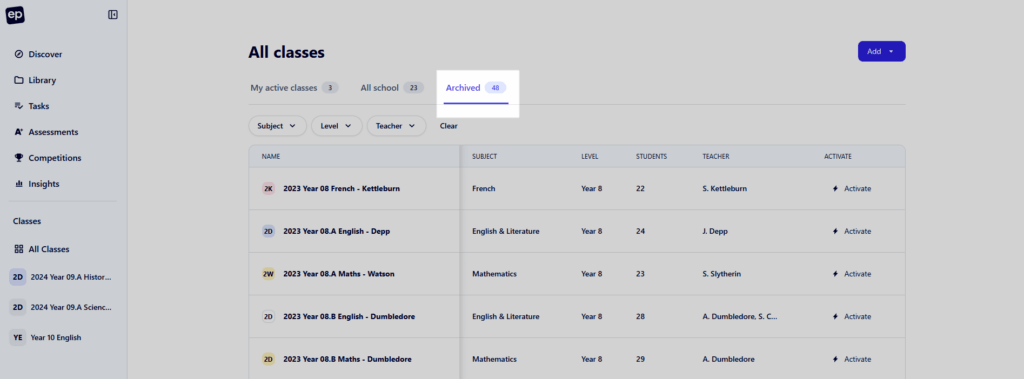
From here, you can view and filter down to all of the archived classes within your school. Once you have found the class you want to unarchive, click the Activate button.
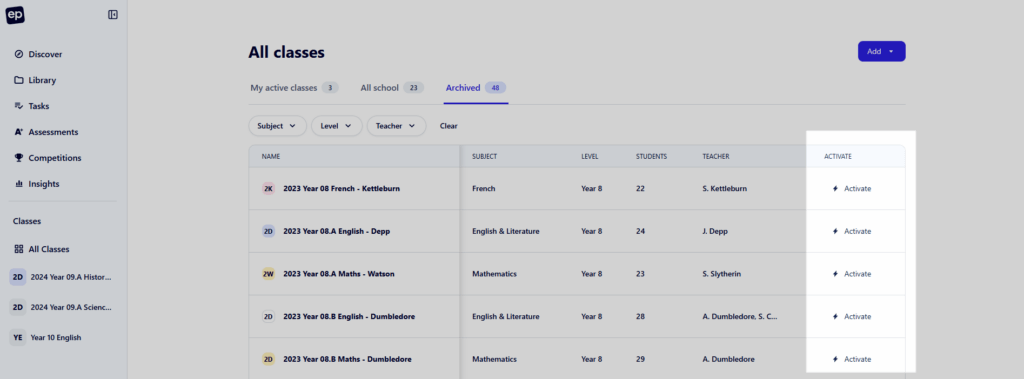
Once Activated, your class will appear back within your My active classes tab. Classes can be archived and activated as many times as necessary.
