How do I update student and teacher details?
You can update details for your students and colleagues without the need for contacting Education Perfect support.
If your school is integrated with Wonde, your classes and accounts are managed via your school’s Student Management System. Find out more here.
We’re currently making some updates to the EP teacher interface. Until this area is updated, some actions (including updating most student and teacher details) will need to be completed via the View Manage Classes button, or by toggling back to the original EP experience.
Updating student accounts
From a class:
To update student details, navigate to a class in your dashboard that the student is assigned to – this can be one of yours, or if they are assigned to a class you’re not, you can find this under All Classes and filtering to see your whole school’s classes:
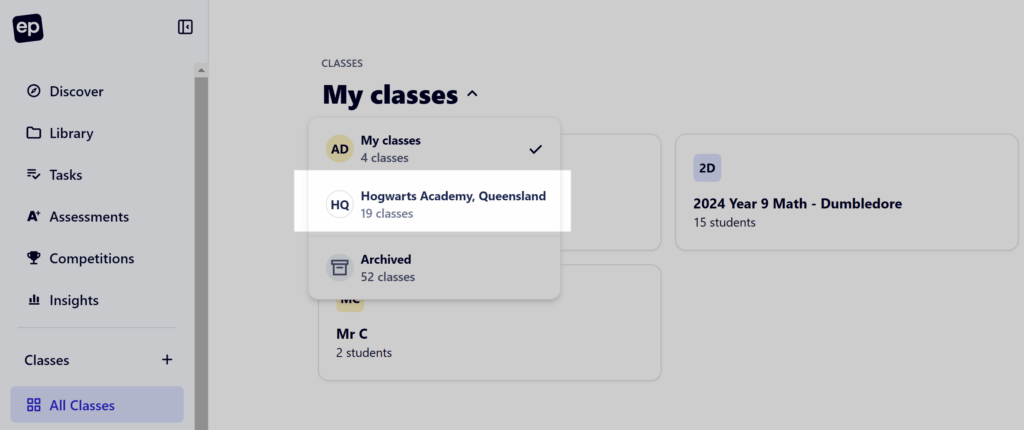
From here, click into a class the student is assigned to, then into the People tab, then on their name.
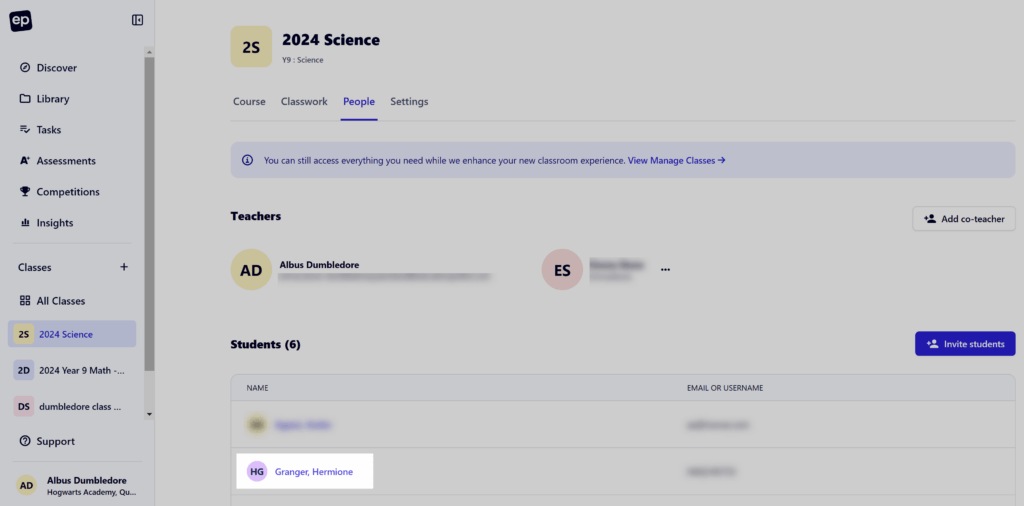
In their profile page, you can update all of their details:
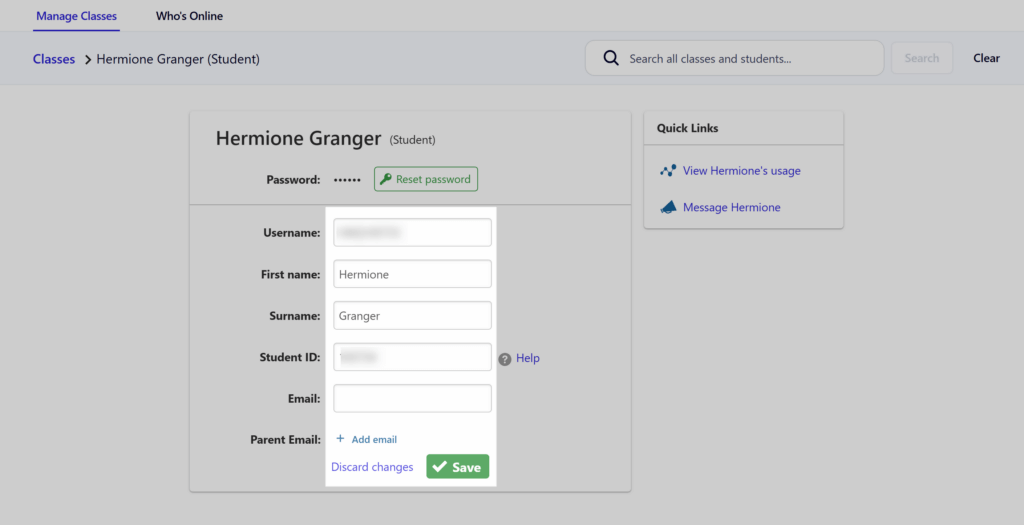
Edit the details of their student, including name, email and student ID. Click Save to confirm your changes. You can also add a parent email, or reset their password from this area.
From the School’s Accounts area:
Click on your initials in the bottom-left of the page to open the pop-up menu. Select School Account.
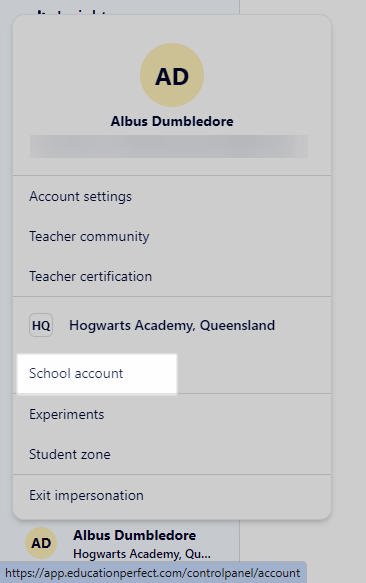
In the next screen, navigate to the People area of the school, and use the filters to search for your student – change Role to student and whether they are active (currently assigned to a class on EP) or inactive (not assigned to any classes)
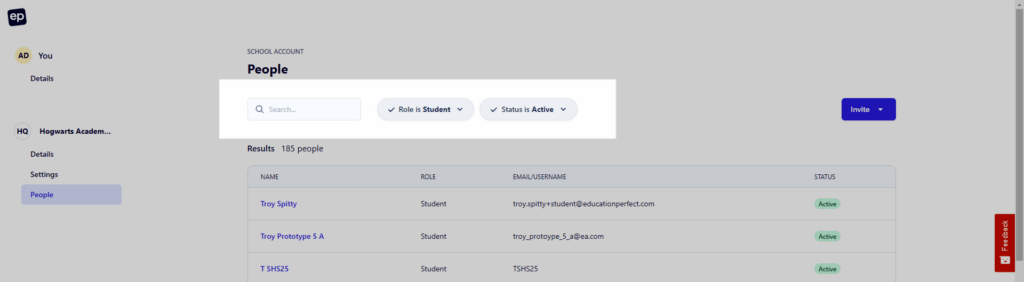
Search for your student, click on their name when it shows in the search results, and you’ll be taken to their profile page to update their details.
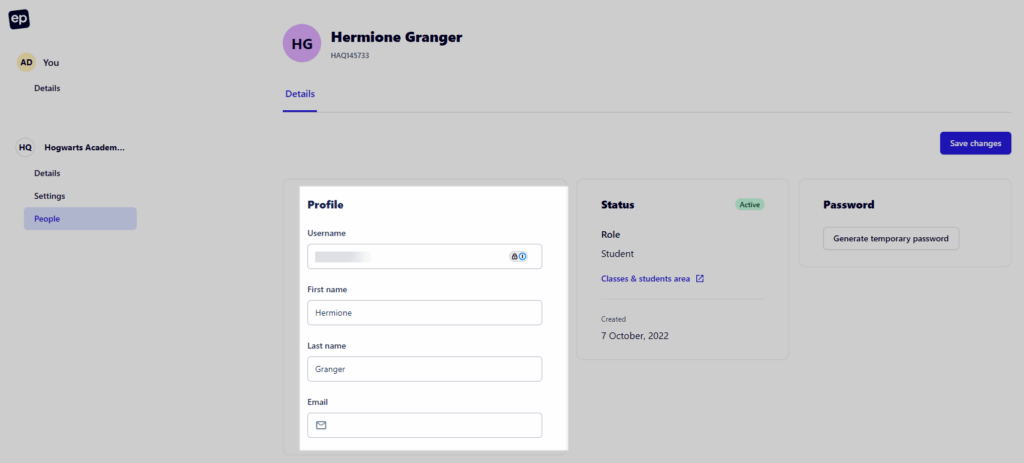
If many students need details to be updated, our team can action this for you in bulk. You’ll need to send us the details at support@educationperfect.com.
Please include identifying information (name and either email, username or student ID) so we know who to update. Learn how to export existing data here.
Updating teacher accounts
To update a teacher’s account, you’ll need to search for them the school’s Accounts area.
Click on your initials in the bottom-left of the page to open the pop-up menu. Select School Account.
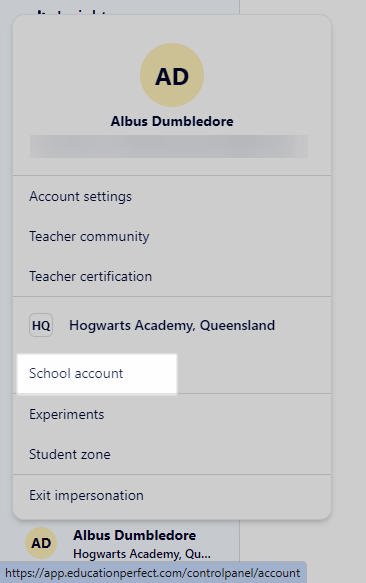
In the next screen, navigate to the People area of the school, and use the filters to search for the staff member.
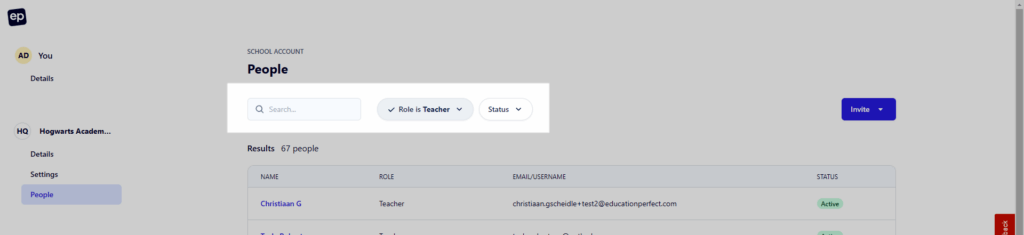
Click on their name to see their profile page and update their details there!
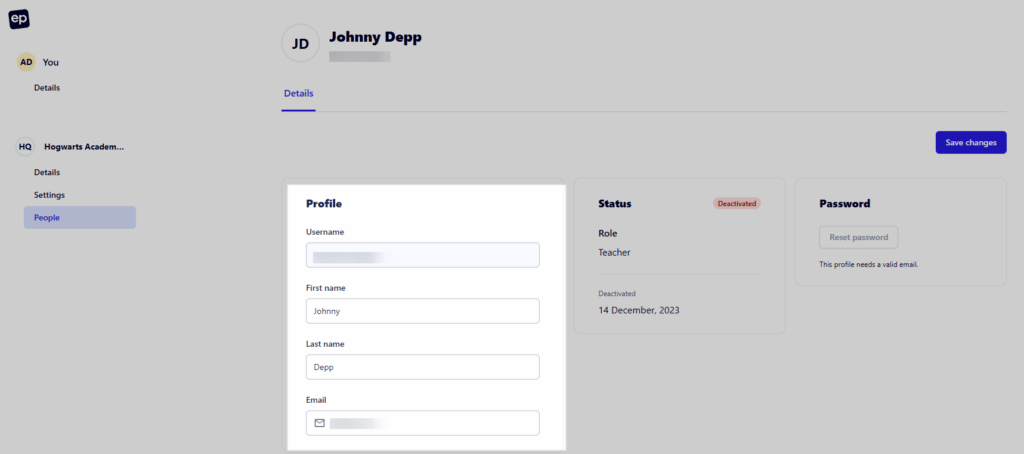
Just be sure to click Save Changes.
