How do I manage classes I don't teach?
In this article
- Assigning Tasks and Assessments
- Viewing Task and Assessment results
- Insights and reporting
- View and modify classes
With your teacher account, you can manage classes at your school that are not assigned to you. This includes assigning Tasks & Assessments, viewing results, and updating class details.
This makes collaboration between teachers easy and can help to alleviate school absences.
Assigning Tasks and Assessments
To begin with, navigate to either the Tasks or Assessments tab. Click the + Assign button to assign some work.
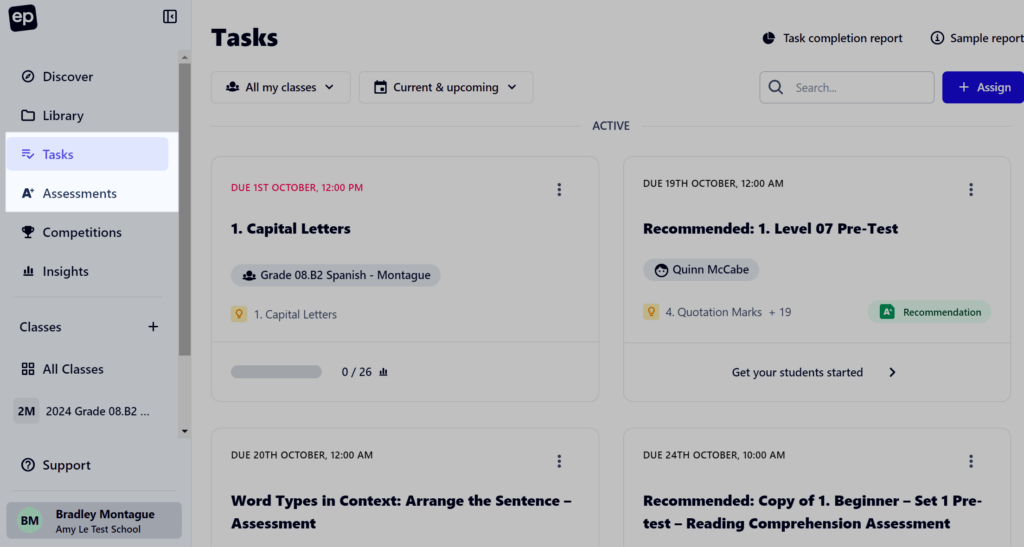
When presented with the 1. Select classes and students section, click All Classes. You can now choose from all classes enrolled at your school, not just those assigned to you.
You can then continue to assign work following the usual prompts.
You can also assign work to specific students!
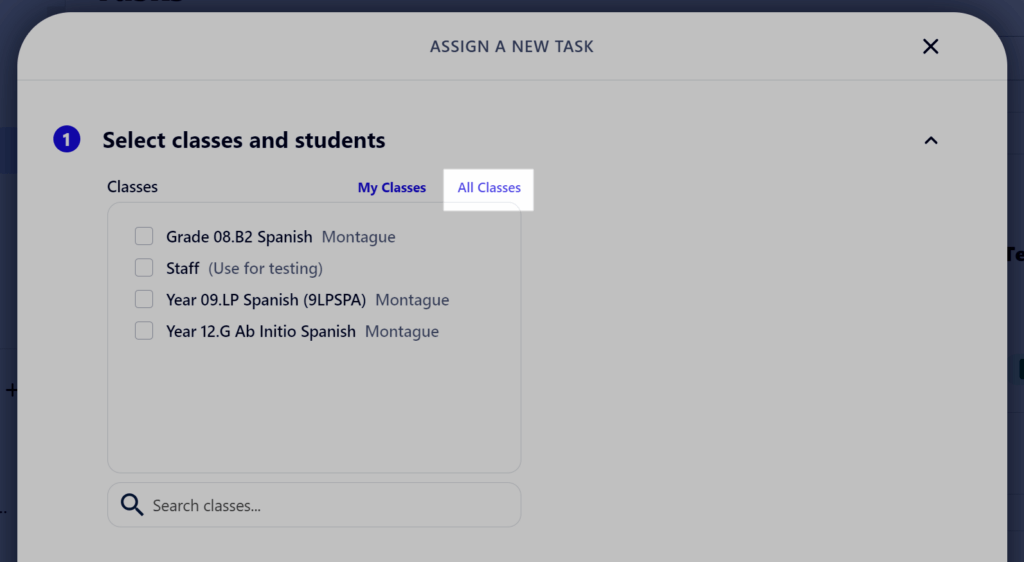
Viewing Task and Assessment results
When viewing the Tasks or Assessments tab, click All my classes in the top-left of the screen then All classes.
You'll be shown all classes at your school, and you can click on any to bring up assigned work. The behaviour here is the same as for your assigned classes.
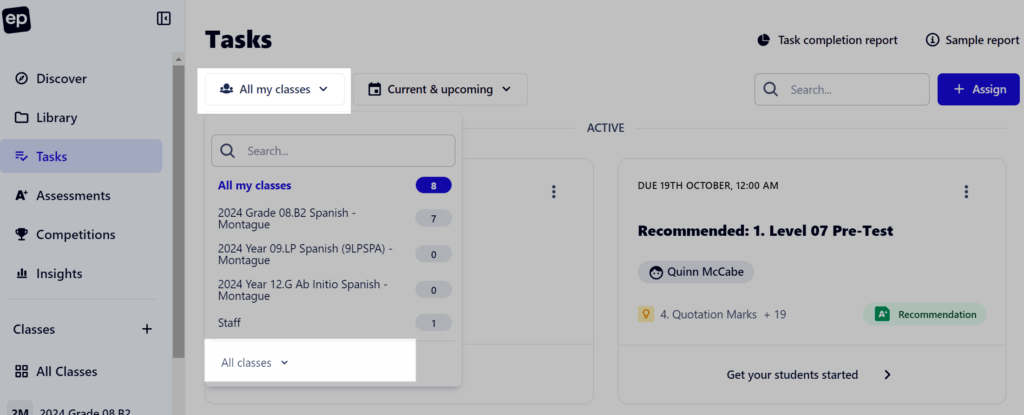
Tasks
Click into a task and then the Report tab.
This page contains information on individual student achievement and a summary of class progress.
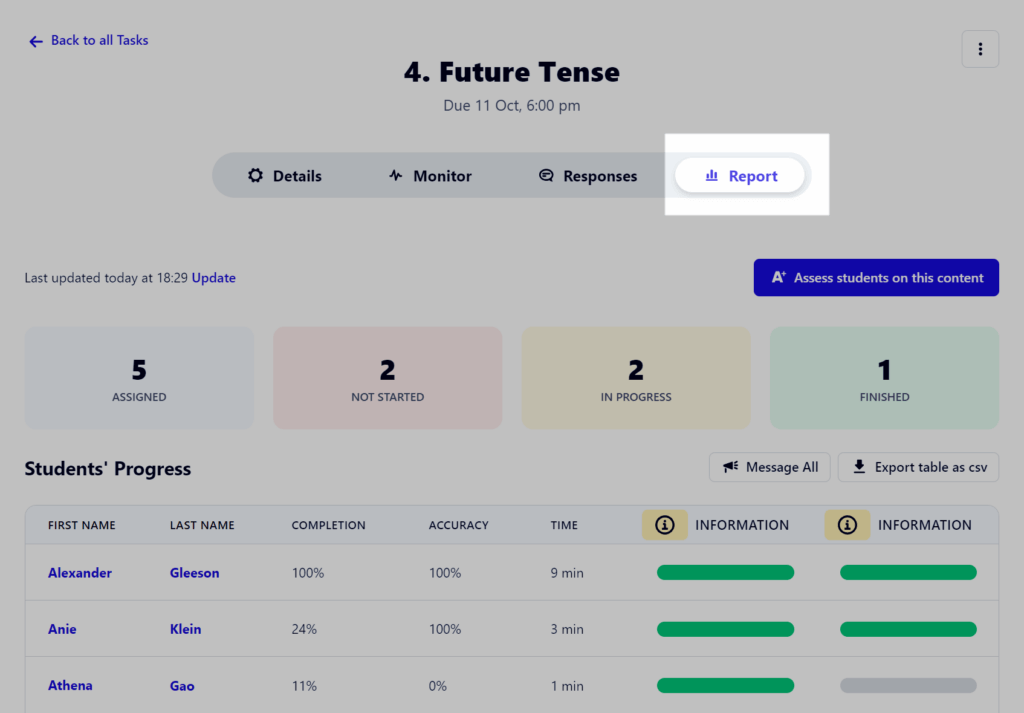
You can scroll down further for a report on the achievement of each individual student. If more than one lesson has been assigned in a single task, you can click on a specific unit for a further breakdown.
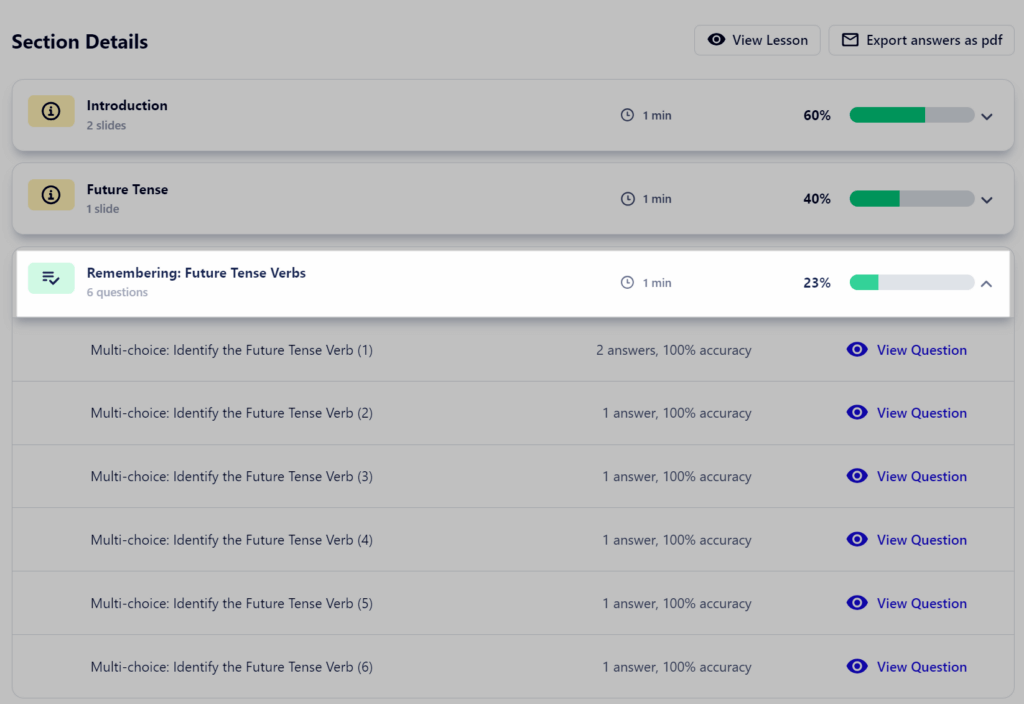
Assessments
Click on an assessment and then the Report tab.
This page contains information on individual student achievement and a summary of class results.

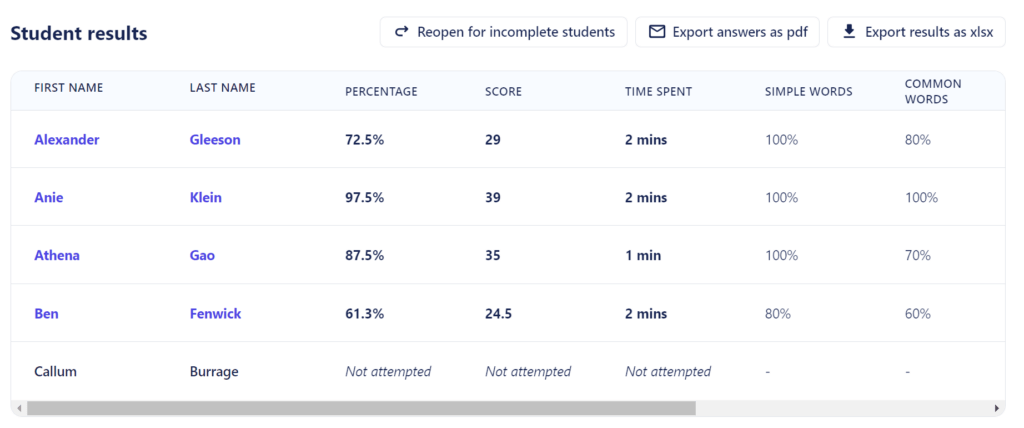
Insights and reporting
Data for all classes at your school is easily accessible through the Insights tab.
Here you'll have a variety of reports to choose from, but to see an overview of a specific class, choose the Class Report.
Use the filters at the top of the page to choose which class(es) to view. You can also select a specific subject and/or timeframe.
Learn more about viewing and using the data in this area in our article.
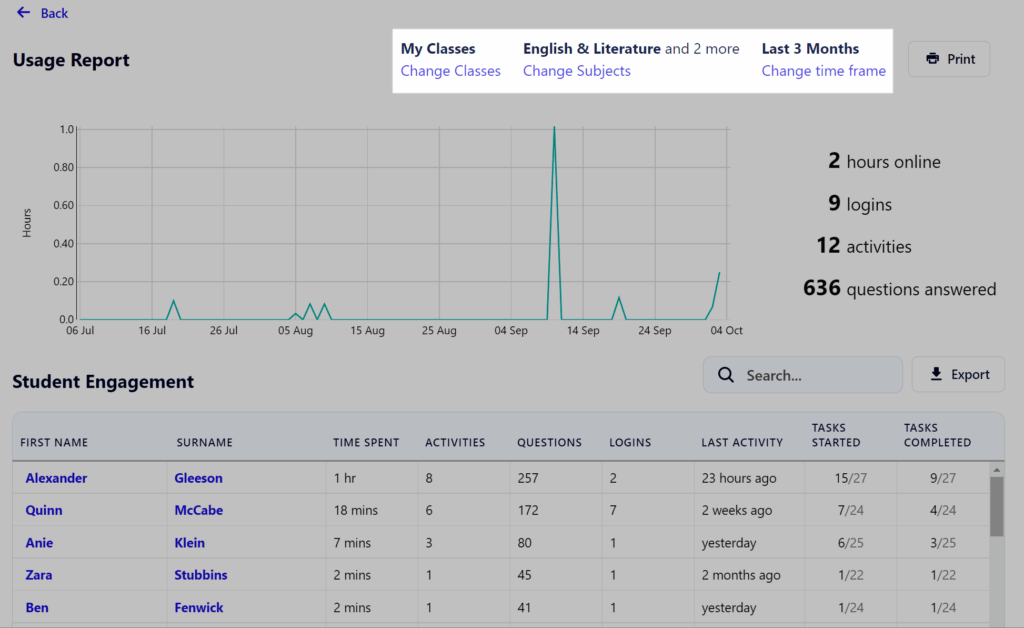
View and modify classes
With your teacher account, you have the ability to view and make changes to classes you don't teach. See our guide here on how.
