Google Classroom Sync FAQ for Canada
Google Classroom Sync is available on Education Perfect! This feature gives schools using EP and Google Classroom a quick, easy way to add students. In this article we’ll explain how to opt in, how it works, and how you can get started.
How does it work?
To use Google Classroom Sync with EP, your school needs to already be using Google Classroom.
Once your school has opted into using Google Classroom Sync, you'll have the option to Sync from Google Classroom when adding new classes to EP.
When using this method, you can select which classes to import from Google. Once confirmed, those classes (and students) are set up automatically.
Once set up, any changes to these classes must happen within Google Classroom. Then, you can easily click to resync the class and keep your class information up to date.
Opting in
First, a representative from your school will need to opt in.
Please fill out this form to confirm you wish to use Google Classroom Sync.
We'll enable the feature and confirm via email that you can start importing new classes.
This step allows EP to ensure your Google Classroom data matches EP's requirements, helping to eliminate sync errors.
Importing new classes
You should only import classes that don't already exist in EP. If they are already set up, you may end up with duplicates that need to be archived.
Navigate to the Classes tab and click + Add Classes.
In the prompt that appears, choose Sync from Google Classroom.

If it's your first time using Google Classroom Sync, you'll be asked to authorise EP to access your information in Google.
Please ensure all boxes are ticked, as EP requires access to all of these details to create accounts and classes.

Next, you’ll be prompted to tick which class(es) to import, as well as set their related Year Level and Subject.
Once you’re ready, click Import classes.

EP will take a moment to set everything up, then your classes will be ready for you in the Classes tab.
If students have existing accounts on EP, we’ll look for them (using their email address) and include that account instead of creating a new account.
Resyncing existing classes
If you need to make changes to imported classes, these will need to happen in Google Classroom. Once actioned there, changes can be pushed into EP by using the Sync class button.
To do this, navigate to the class within the Classes tab in question and click Sync class. EP will take a moment to update, and then the changes from Google Classroom will be reflected in EP.
If you need to change any student details (or move students between classes) and are using Google Classroom Sync, you'll be unable to make these changes in EP.

Next steps
Students added by the sync won't receive any automatic notifications from EP, as we know some teachers would prefer to notify students themselves.
Once your classes are added, you can:
- Send login invites to your students by generating a password reset email.
- Get your students logged in, and reset their passwords.
- Browse and assign resources in our Content Library.
- Check out our Getting Started guides!
FAQ
Google requires Google Classroom admins to explicitly review and confirm access settings for third party apps, including Education Perfect. If EP is not confirmed as a trusted app, users identified as under the age of 18 may experience access issues.
See more information and Google’s guidance on how to confirm third party app settings.
How can I change student or class details?
Some information can be edited in EP, however, a large portion of Google owned account and class details need to be adjusted in Google Classroom before changes can be pushed into EP.
| Editable in EP | Not editable (must be changed in Google Classroom) |
|
|
Once a change has been made in Google Classroom, use the Sync Class button to update the information in EP.
What if a student I want to sync already exists on EP?
EP will look for an existing account using their email, and add them to the class when syncing.
- If a student's (or teacher's) details don't match exactly, it's possible that a duplicate account could be created.
- If a student (or teacher) exists on EP in another school, the student's EP account must be transferred to your school before the sync will work. You'll see an error (below) if this occurs.
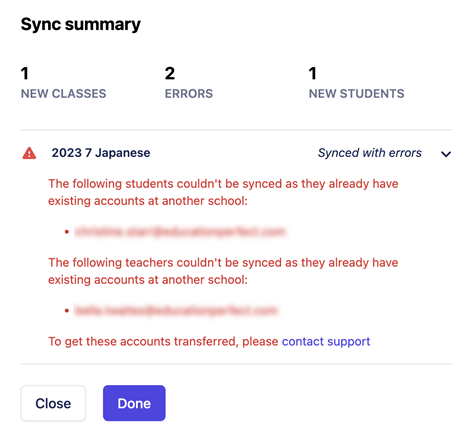
If either of the above scenarios occur, please contact uscontact us.
What if a class I want to sync already exists on EP?
Google Classroom Sync unfortunately cannot take over existing classes. Instead, a duplicate class will be created, and the original class will need to be archived.
Archiving a class also archives Task and Assessment data, which may not be a favourable outcome for you.
We recommend only syncing classes that don't yet exist on EP, or waiting for a new school year so you can start with fresh classes.
Why are account details not syncing properly?
If you’ve completed a sync but names or emails aren’t included on accounts, you may not have fully authorised EP to access your information.
If you only ticked one or two boxes when authorising, no sweat - this can be adjusted! In your Google Account settings, you’ll need to remove the EP Classroom Sync app. Then when you sync again, you’ll be able to re-authorise EP with all options enabled.
If you go through this process but still experience inaccurate details in EP, please reach out to us.
Are classes synced automatically at any point?
No. Syncs must be triggered by a teacher during the initial sync, or by using the Sync class button.
How can we sync more year levels or subjects?
Teachers can sync classes that match the subject and year level that their school is licenced for.
To expand this licence (and subsequently, which classes can be synced), please reach out to your dedicated EP Contact who will assist you further.
Not sure who your contact is? Reach out to us.
What happens if a class is imported but is then deleted in Google Classroom?
The class will still exist in EP. Because the sync is manually triggered, there's no way for EP to know if the class has been removed in Google Classroom until a sync happens. If you no longer want this class in EP, we recommend archiving it.
What happens if a teacher in Google Classroom doesn't yet have an EP account?
An account will be created for the teacher during the initial sync, but the teacher won't be automatically notified about it.
We're working on implementing notifications - stay tuned!
My class has multiple year levels or subjects included. How do I add more?
Due to import requirements, you can only add one subject and year level pairing when importing. You can add more after importing by editing the class' details.
Can the sync be turned off for a class?
To turn off the sync for a Google-imported class, simply archive the class. You can then unarchive it to use the class as a regular EP class and make changes.
Stuck? Contact us!
