How can I print my students' assessment answers?
Assessment results and student answers can be exported through the Report tab of an Assessment. Almost all data shown to you here can be exported in some way.
Navigate to Assessments, and click into the relevant EP Assessment. Click into the Responses tab.
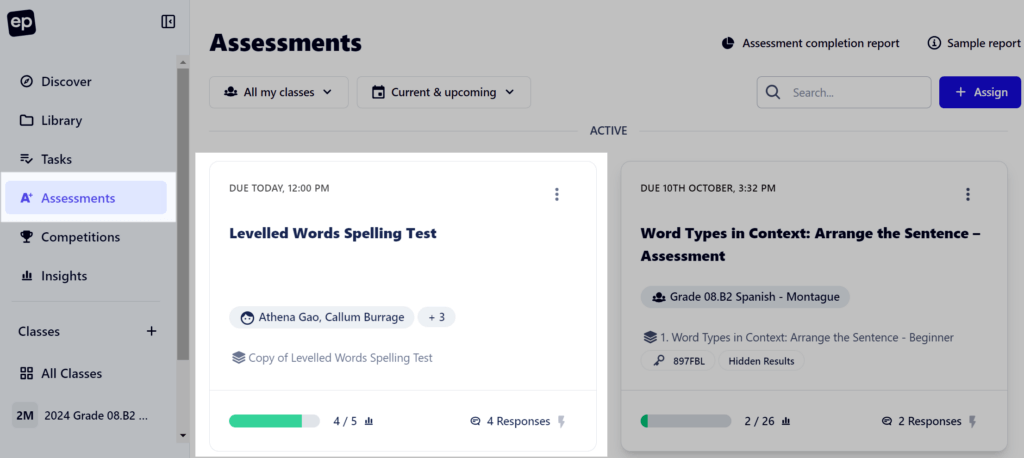
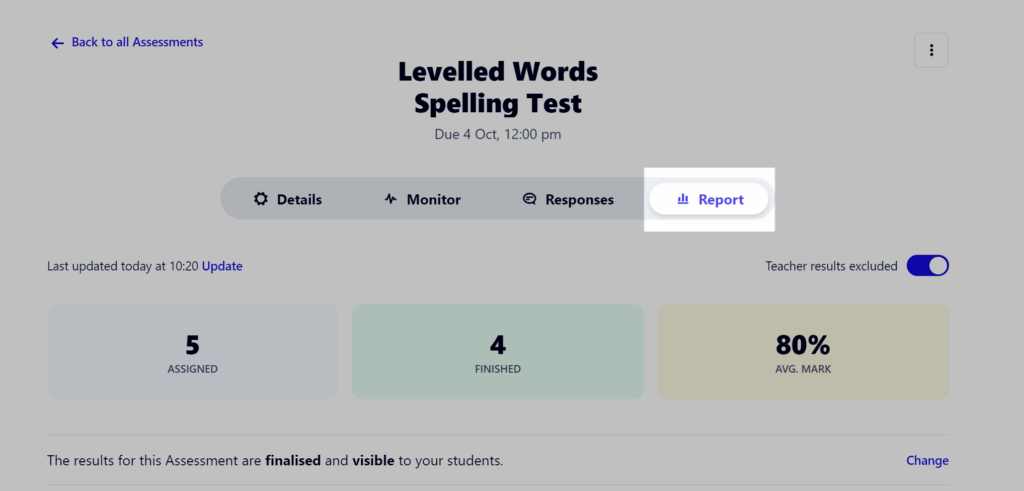
Student answers
To export the specific answers that students gave, scroll to the Student Results section and select Export answers as pdf.
If you’re after the results and answers of an individual student, you can open them by clicking the Print option in their row.
Note that this option is not available for list-type content that has been assigned as a Quiz.

For individual students, you’ll be able to access and download their answers right away. If you chose the overall Export answers as pdf option, you’ll receive an email from EP containing a download link for each student.

If you’d like to see student responses for manually-marked, Long-answer questions – see our guide here.
Learn more about EP Assessment results in our article.
