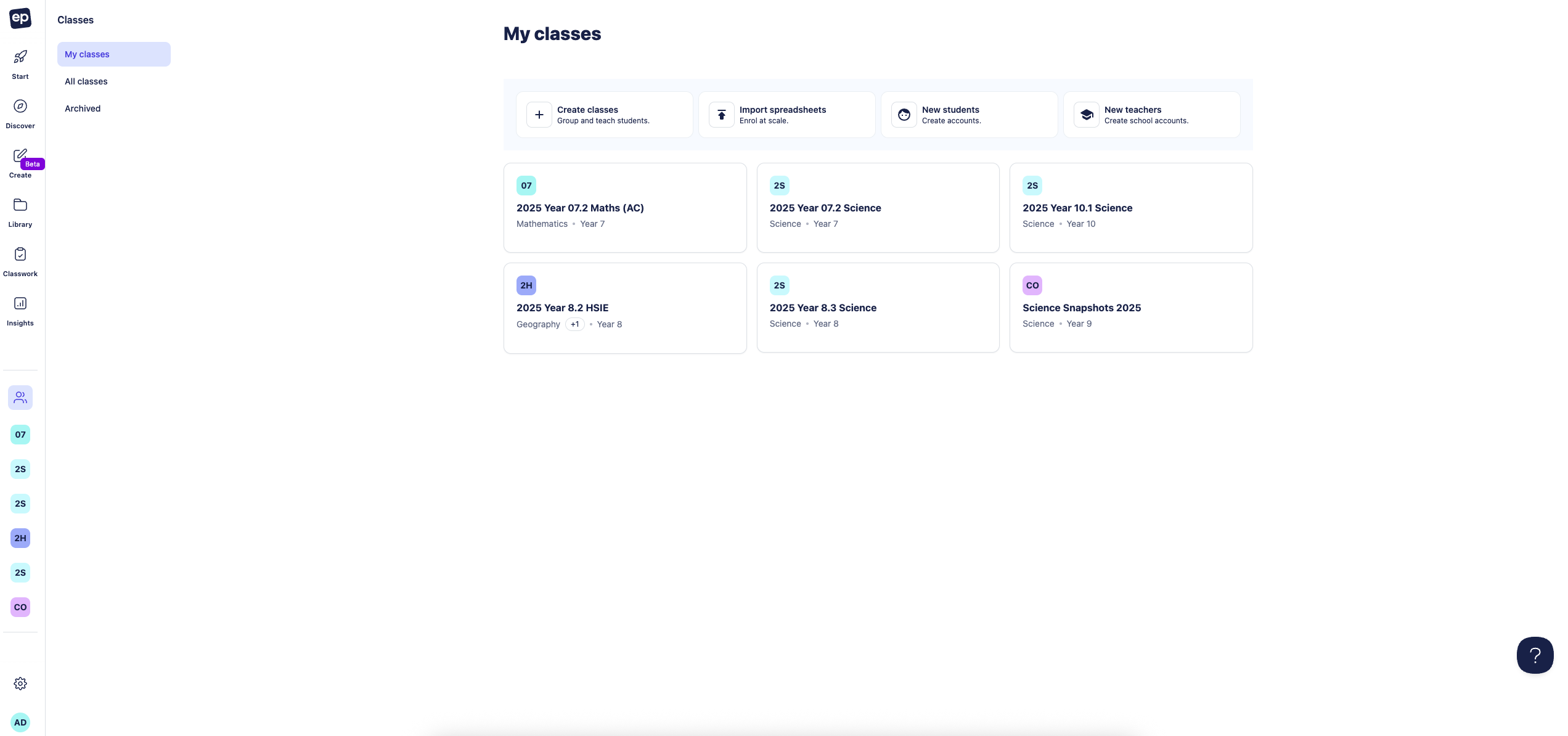Class management
In this article:
- Viewing your classes and other teacher classes
- Seeing work that's been assigned
- Adding/ removing students from classes
- Adjusting/updating class name and settings
Viewing your classes and other teacher classes
On signing into your Education Perfect account, navigate to the All classes dashboard using the navigation panel on the left of your screen.
- Within the My active classes tab, you can view and access any active classes currently assigned to you.
If your school settings allow it, you can also view and access all active classes within your school by selecting the All school tab.
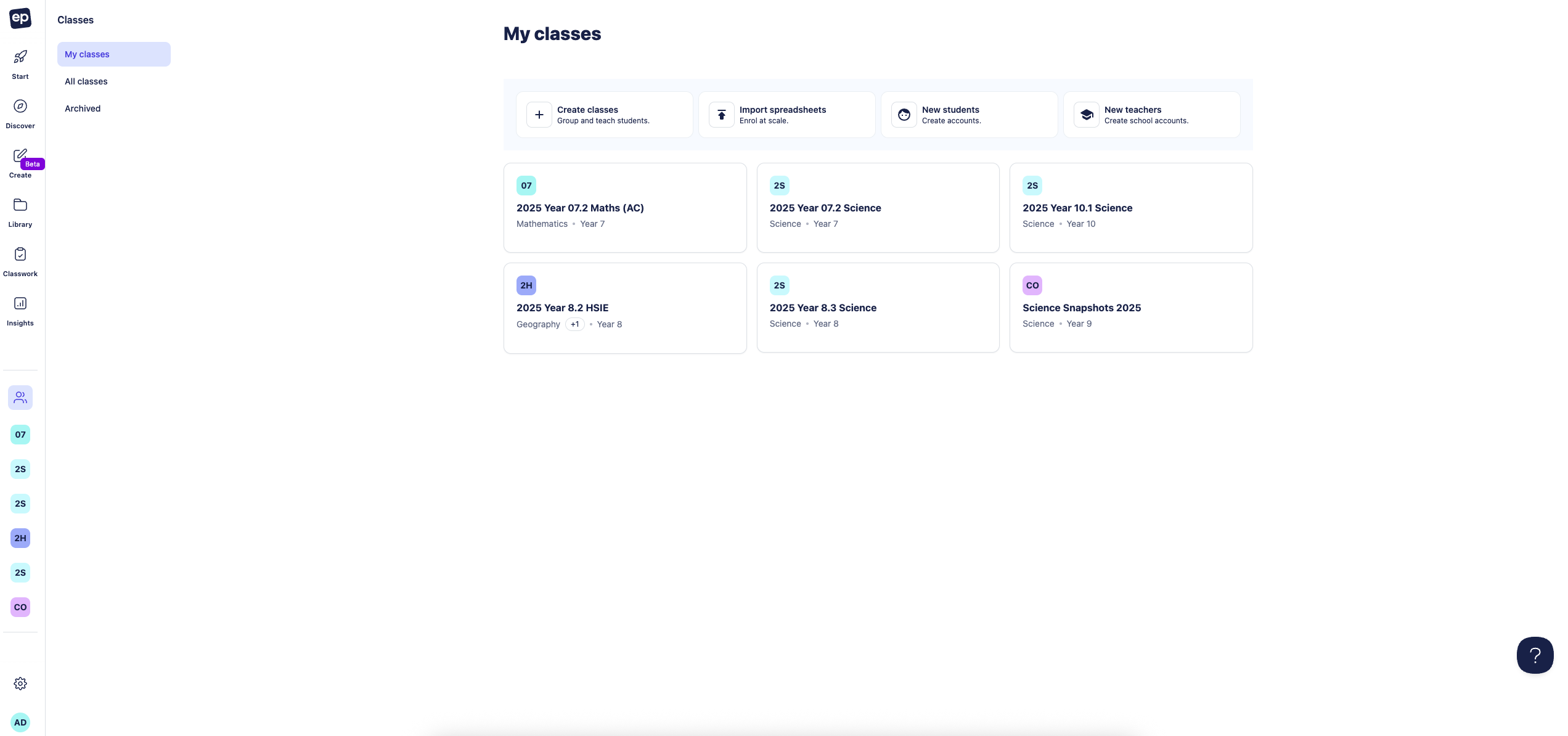
Seeing work that’s been assigned
In order to see what work has already been assigned to a class, you can do so via the Classwork tab once you have clicked into the class. Here you will see all active Tasks and Assessments that are currently assigned to the class you have clicked to view.
Adding/ removing students from classes
Adding students
- Go to the People tab of the class.
- Click the Add student button.
- Here you'll be able to look up students with existing accounts and add them to your class. If a student doesn’t have an account, you’ll have the option to create one via the Create a student account button.

You also have the option to use class join codes which will enable your students to self-enrol themselves through to your class. Find out more about managing class join codes here.
Removing students
In order to remove a student from your class, navigate to the People tab of your class. You can then click the trash can icon beside the required student(s) in order to remove them from your class.
Adding/removing teachers from classes
To add a new teacher:
- Go to the All classes dashboard.
- Click Add, then select Teachers.
- Enter the teacher’s details in the pop-up window.
- Click +Add. The teacher will receive an email invitation to log in.
To add a teacher to their required classes, open the class and go to the People tab. Click Add teacher, then search for and select the teacher you want to add.
To remove a teacher from a class, go to the People tab, find their name, and click the trash can icon.
Adjusting/updating class name and settings
You can update class details anytime by following these steps:
- Go to the All classes dashboard.
- Find your class under My classes or the All classes tab.
- Click on the class and go to the Settings tab.
- Update things such as the Name, Subject, Year level, or Class identifier as needed.
- If the class is no longer required, you can archive it from this tab.
You can find more details on making these changes in this guide here.