How do I see my students' Peer Review responses?
Once your students have completed Peer Review work, you can check the feedback they gave and give them feedback of your own.
In this article
This guide is on checking peer-reviewed work. If you want to know how to set Peer Review work for your students, check out our article here.
Navigate to the task by opening Responses section of the task from the Tasks tab.
You'll be given the option of either viewing the answers By student or By question.

The Review page
On the left-hand side you will be able to see the names of your students or the questions depending on what option you have selected. The middle section shows the answer of the selected student. The third section contains the feedback from you and other students.
The comments from the student(s) who reviewed the question are displayed at the bottom of this third section.

Leave feedback here, and if you're not happy with the answer given, you can tick the Require resubmission box. This notifies the student that they must re-answer the question to complete the task.
When giving feedback, automatically move to the next question once you've posted your feedback by ticking the Go to next question box. Once you are happy with the feedback that you have given, click Send feedback.

Teachers are shown student names, but from the student side everything is shown anonymously. 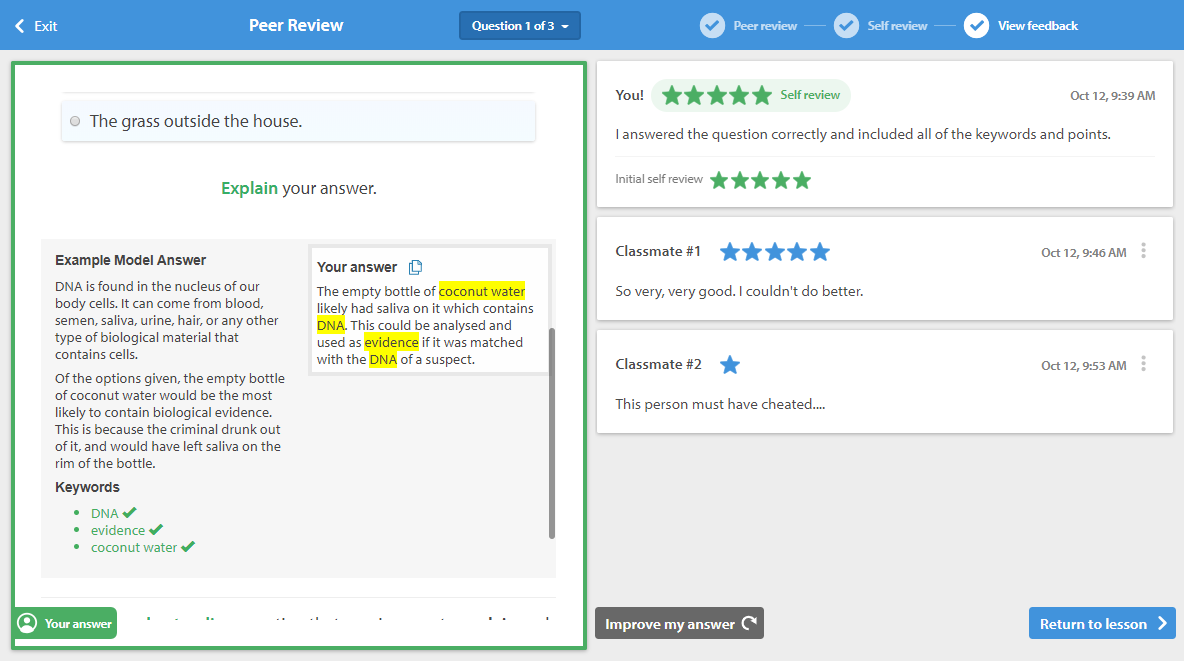
Inappropriate and low-quality responses
To deal with any bad responses, you have options for dealing with both answers and feedback that you want to get rid of.
You can mark a student's answer as inappropriate by clicking on the other-options menu (three dots) and then Mark answer as inappropriate.
Marking answers as inappropriate will remove the answer and require the student to resubmit. For answers that aren't up to standard, you can require resubmission from the check box in the right-hand column.

You can either mark feedback as inappropriate or questionable. Inappropriate feedback will be removed and the students will have to resubmit feedback. Questionable feedback will be removed, but the student won't be required to resubmit anything—it'll just be hidden from the student who the feedback is aimed at.

Students are also able to mark answers and reviews as inappropriate or questionable. When this happens, the response will be hidden from the student, and you'll be notified.
If you disagree with this, you can mark the answer as appropriate, so that it's visible again.

