[Plus-tier] EP's AI Powered Feedback Tool - Getting Started (For Teachers)
Education Perfect’s AI-Powered Feedback Tool is built with education at its heart. Designed to be safe and impactful, it provides a meaningful learning experience that prioritises quality and drives measurable results.
In this article:
Things to consider before you begin
Previewing an AI-enabled question
Assigning AI-enabled Questions
The AI-powered feedback features you receive depends on your EP subscription. This article covers features available in the Plus tier. If you subscribe to EP’s Core tier, refer to the blue breakout boxes for the feature differences specific to your plan.
Before you begin
Here are a few important points to consider when getting started with the AI-Powered Feedback tool:
- Subscription: This article covers features available in the Plus tier subscription. If you subscribe to EP’s Core tier, please refer to this article.
- Availability: AI feedback is only available for selected extended response questions in Tasks (not Assessments) and excludes some questions that include multimedia.
- Focused Feedback: The AI highlights the most useful aspects of a student’s answer to keep feedback clear and manageable. Not every part of a response will receive comments.
- Best Practice: Introduce the tool during class time so you can guide students and address questions. Avoid using it for homework until students are confident with it.
- Device Compatibility: AI Feedback doesn’t work on small screens (e.g. phones, some tablets) or through the mobile app. Use a laptop or desktop via EP’s website.
Read more about introducing AI to your class in our Best Practice Guide.
Customising the AI settings
Before getting started, we recommend setting a minimum star rating that students must achieve before moving on to the next question.
To do this, go to the Details tab in the Tasks area. Under Options, you can turn the AI on or off for the task and set the required minimum star rating for progression.
- Long Answer AI Feedback: Toggle ON/OFF
Learning Loop Mode:
- Standard = 3 Stars (average response) - Default setting
- Thorough = 4 Stars (detailed response)
- Extension = 4 Stars (includes optional sections made mandatory)
Hint: Personalise the minimum star rating by assigning the task to specific groups or individual students, and adjusting the Learning Loop Mode at the task level.

Previewing an AI-enabled question
You can preview AI-supported questions via the Student View.
Step 1: Access Student View
- When viewing an AI-enabled question, click the Assign button.
- Find the more options menu (⋯) next to Assign button.
- Select View this as a student to open the Student View where AI feedback is active
Step 2: Test the AI Feedback
- Click on an AI-supported extended response question.
- A notification will appear indicating AI feedback is enabled for students.
- Enter a sample response.
- Click Check answer to generate feedback.
Step 3: Review the Feedback
- View inline feedback directly on the response - a green underline indicates what students did well, a red line indicates where they could improve.
- Review the summary feedback on the right-hand side.
- A star rating at the bottom indicates response quality:
3 stars or higher*: This indicates the student has a sound understanding of the content and may progress to the next question.
2 stars or lower: Students are prompted to revise and improve before moving on (this iterative process is known as the Learning Loop).
*Note: Minimum star ratings can be customised. Read more here.
Assigning AI-enabled questions
Step 1: Sign-in
- Sign-in to your EP account and select a lesson from the Library or Discover
Step 2: Identify AI-supported questions
- Look for the AI symbol at the top of the lesson and next to AI-supported extended response questions (marked with a blue pencil icon).

- Step 3: Assign the lesson
Assign this lesson to your student/s. When you assign a lesson that includes an AI-enabled question, it will automatically be assigned to your student/s—no extra setup needed.
Student Learning
AI-Powered Feedback Tool
In class, students access their assigned EP lesson content. When they reach an AI-enabled question and click Check Answer they receive personalised, AI-driven feedback along with a star rating out of five. It can take up to 20 seconds for feedback to generate on the right hand side of the screen.

💪 At the top, they will see highlights of what they did well.
🤔 Below that, they will find suggestions for improving their response.
💬 Hovering over the response shows annotations highlighting strengths and improvement suggestions (Exclusive to EP Plus)
If a student’s response does not achieve the minimum required star rating, the AI will prompt them to improve their answer.
This process continues until the third attempt, after which the student can progress regardless of their star rating.
If the student’s response meets or exceeds the minimum required star rating, they can immediately move on to the next question.
Students can identify AI-enabled questions by looking for the AI notification on extended response questions.

Smart Hints (Mathematics Only)
Mathematics is a cumulative subject — one roadblock can halt a student’s progress. Smart Hints are designed to provide “just-in-time” support, helping students move forward without revealing the answer.
How Smart Hints Work
- When students are unsure how to begin or get stuck on a problem, they can click “Can I get help getting started?”
- The AI Coach will rephrase the question or provide a small prompt to help the student think about the problem in a new way.
- Students can unlock up to three hints per question, each one giving a little more guidance while still encouraging independent thinking.
Availability
- Smart Hints are available for most EP Mathematics question types.
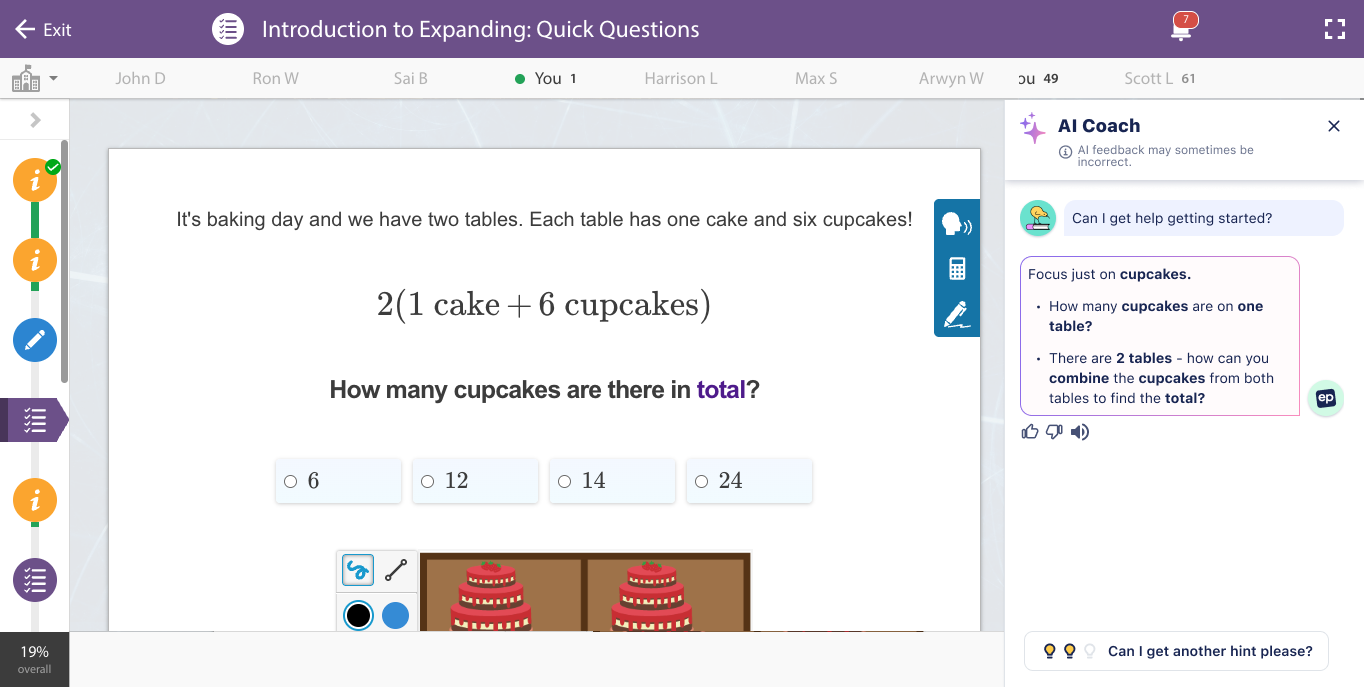
Reviewing AI Feedback
AI Insights (Basic)

AI Insights (Basic) allows you to review AI-generated feedback and star ratings, and add your own comments directly next to student responses in the Tasks area. Hover over a student’s answer to see AI annotations—if no feedback is available, you’ll see the message "No AI feedback." You can view feedback by student or by question in the Responses area of Tasks. This gives you deeper insight into each student’s learning progress, helps identify knowledge gaps, and supports more meaningful interactions during your limited class time.
AI Insights (Advanced)

AI Insights (Advanced), available in the Responses area of the task, gives teachers powerful data on how students are engaging with and understanding lesson content.
This feature shows the percentage of students who attempted the task, how many met the teacher-defined star rating, and offers detailed metrics like the average final star rating and growth from first to final attempt—all at a glance.
Insights are available at both the class and individual question level, making it easy to spot areas where students are excelling, or where they may need further support. With AI Insights (Advanced), teachers can confidently make data-informed decisions to drive student progress.
FAQ
| What is a "The Learning Loop" | The Learning Loop is an iterative, real-time process that allows students to receive feedback, apply it to improve their work, and then receive further feedback on their improvements. This cyclical approach contrasts the traditional model of feedback cycles, where students receive a delayed evaluation of their efforts, without the opportunity to learn from their mistakes and try again while in the flow of learning. |
| How are the star ratings determined? | Our AI tool rates all student responses by comparing them to model answers and explanations crafted by educators. All lessons and questions are aligned to your selected curriculum. |
| How is EP's AI-feedback generated? | Read about how EP's AI feedback is generated here. |
| How can I tell if AI feedback is available for a question I assign? | Look for the AI symbol (purple sparkle) at the top of the lesson and next to AI-supported extended response questions (marked with a blue pencil icon). When you assign a lesson that includes an AI enabled question, it will automatically be assigned to your student/s—no extra setup needed. |

