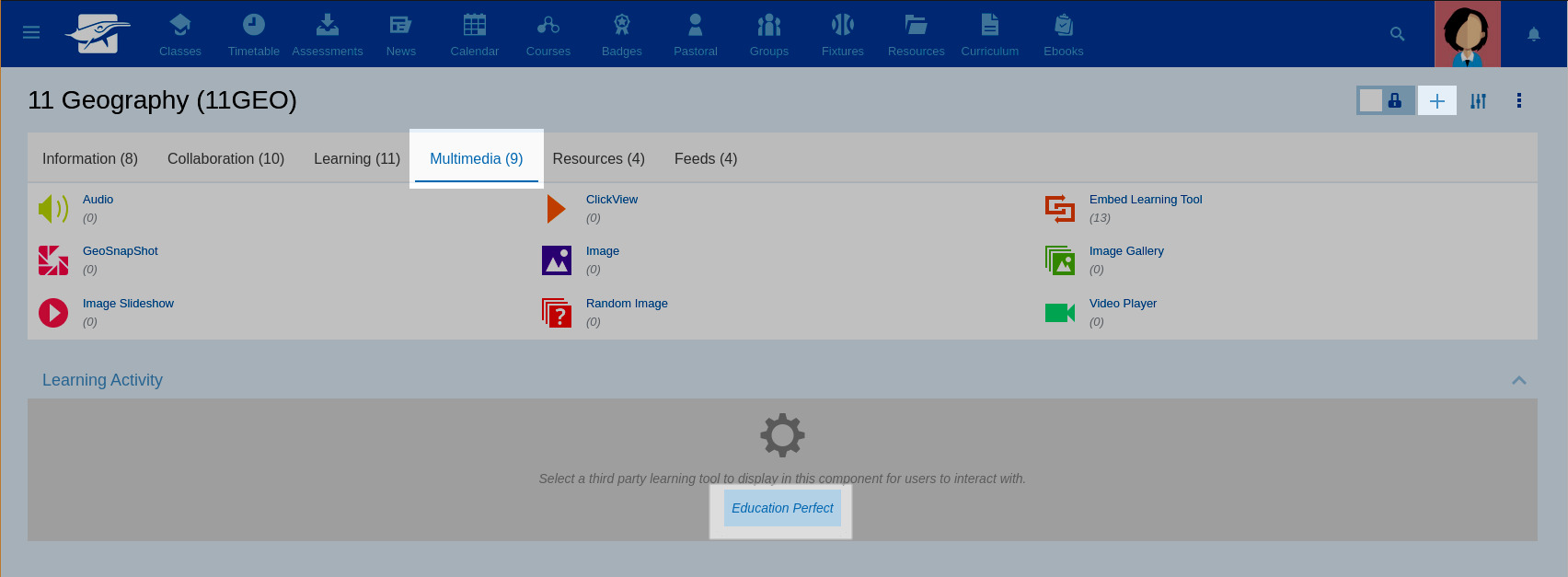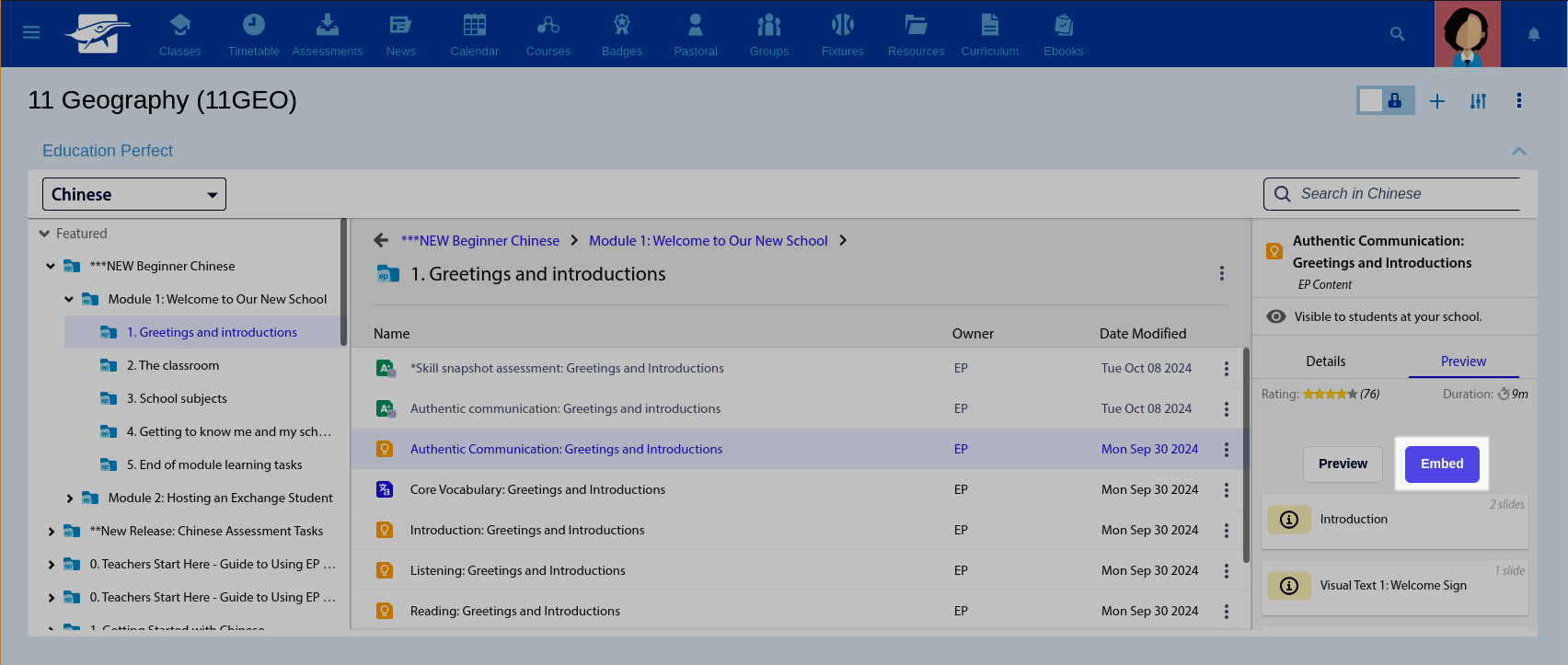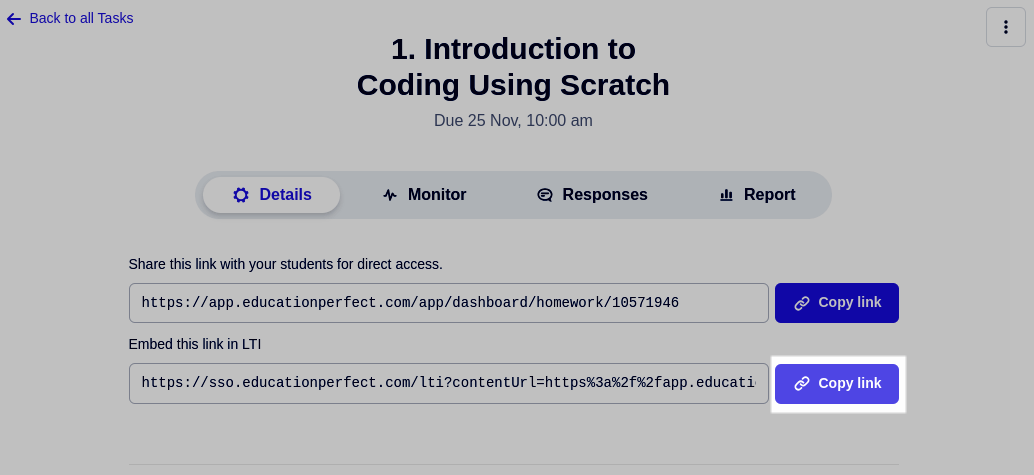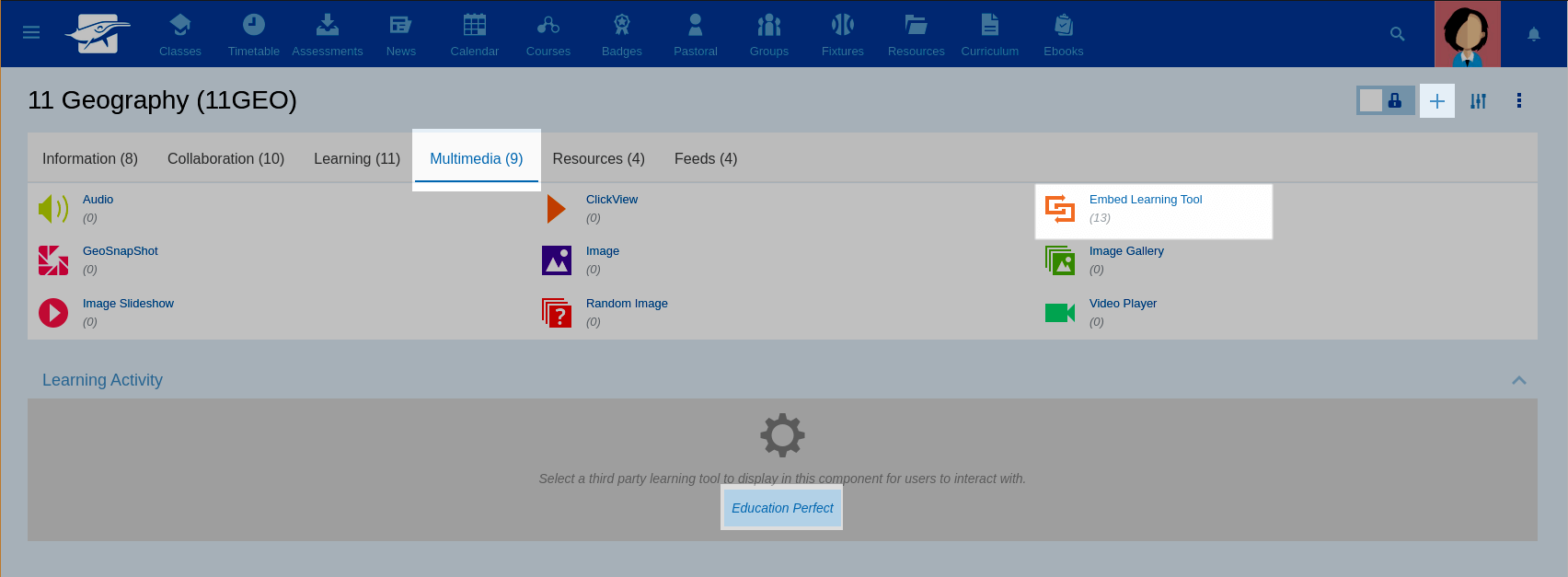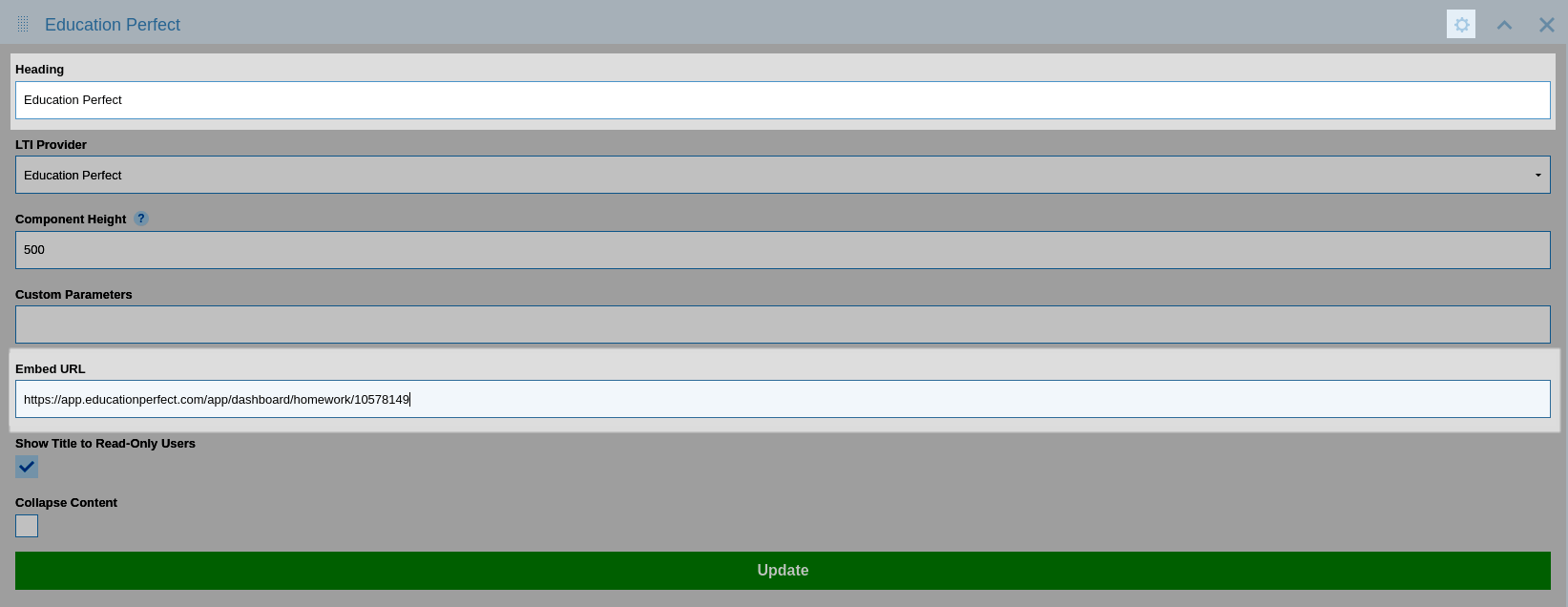How do I embed content, tasks and assessments in Schoolbox?
EP material can be embedded in Schoolbox by pasting a link to a lesson, task or assessment from your EP dashboard into the Schoolbox dashboard.
Teachers will need to log into EP to assign work, then once these are created, they can be embedded into Schoolbox easily.
In this article
- Browsing the Content Library for an activity
- Sharing activities to Schoolbox
- Finding the shareable student link for an activity
An integration between Schoolbox and EP needs to be set up before you can embed material.
Browsing the Content Library for an activity
In Schoolbox, click + > Multimedia > Embed Learning Tool > Education Perfect.
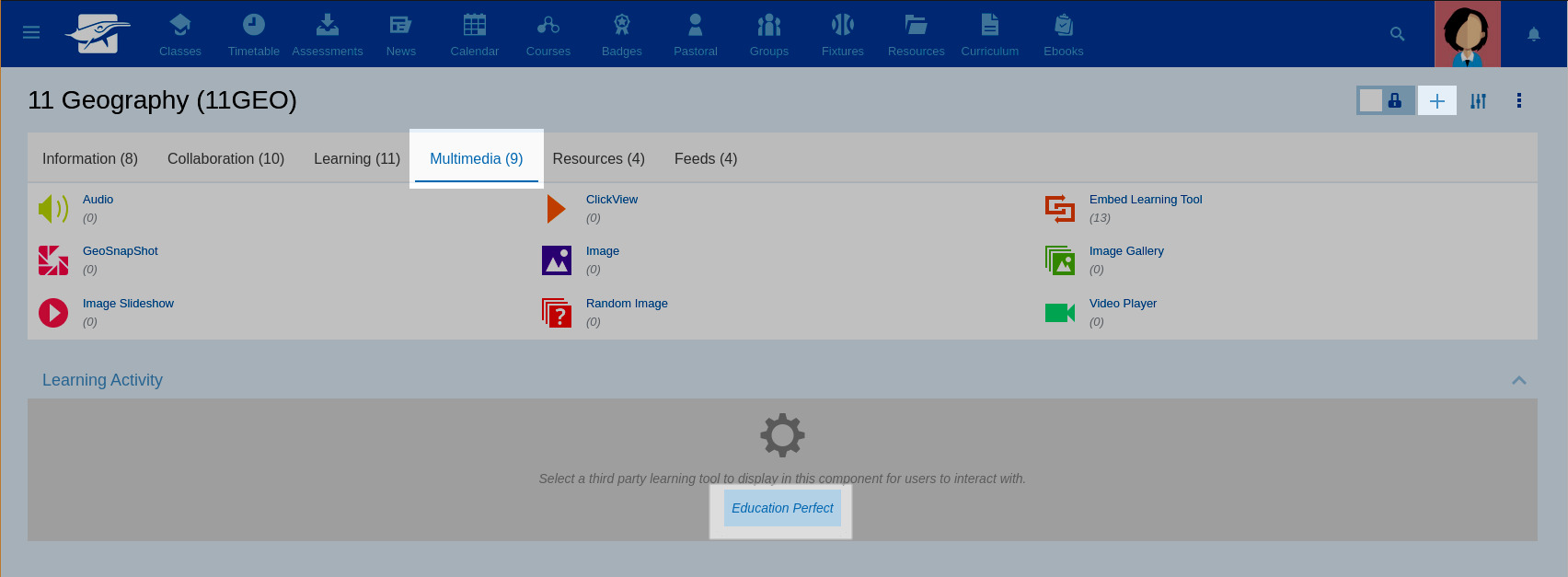
Navigate to the lesson you want to embed using the content picker, and click embed to automatically add the URL for that lesson into the Embed URL field. Click update to save.
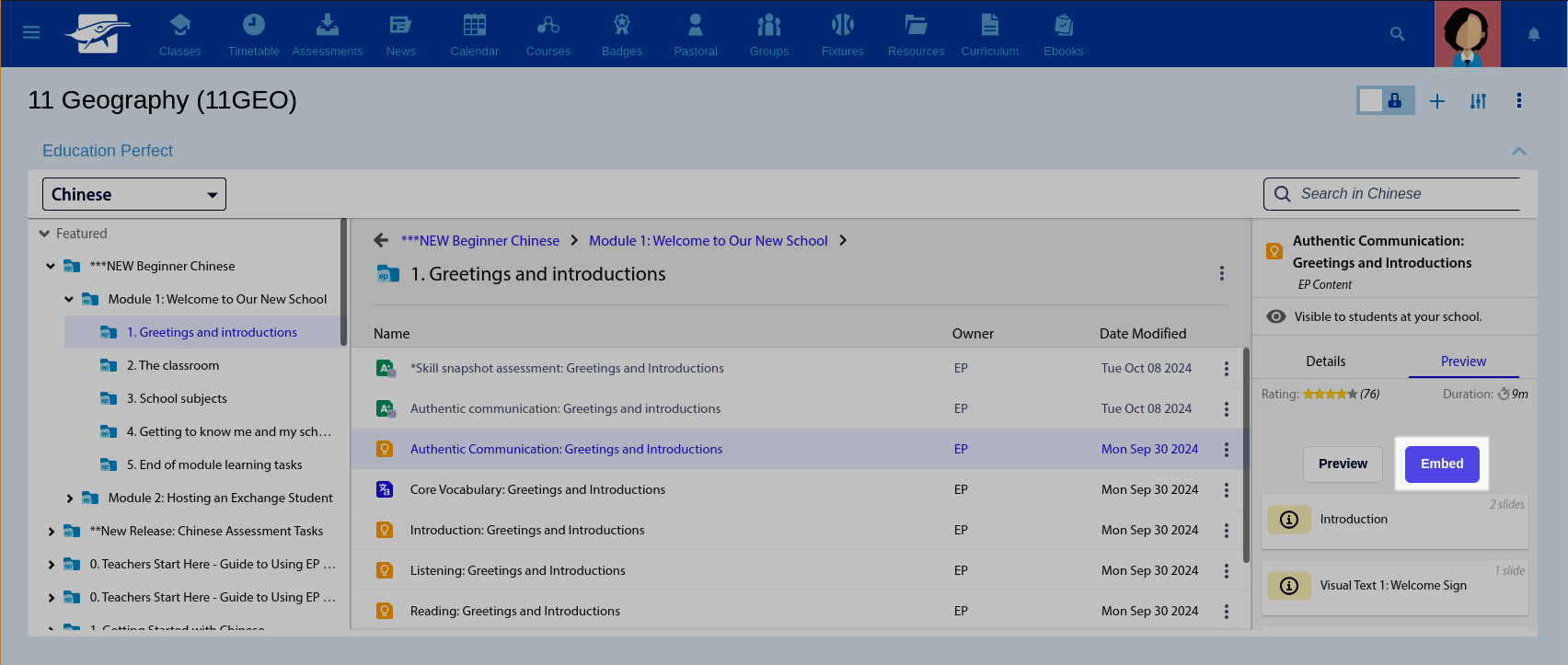
Sharing activities to Schoolbox
- Log in to EP and navigate to (or assign) the desired activity.
Copy the link indicated for Schoolbox in the Details tab of the Task or Assessment.
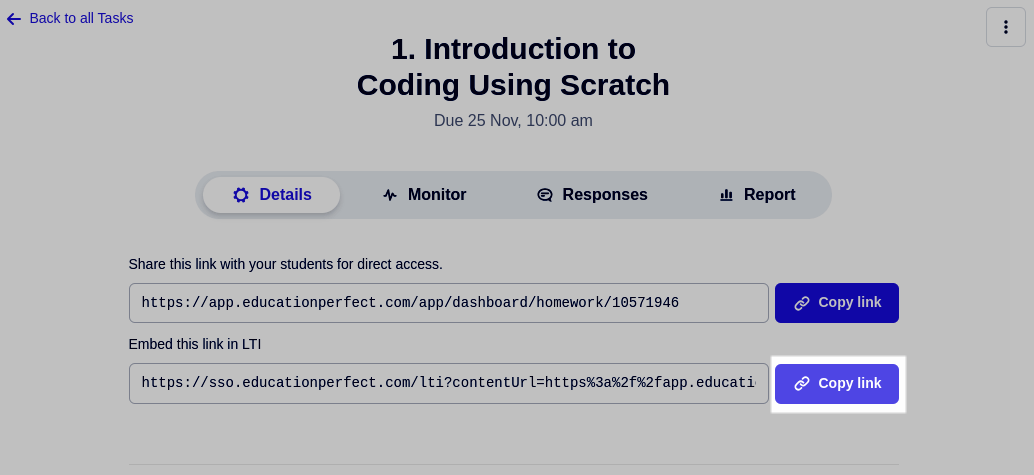
In Schoolbox, click + > Multimedia > Embed Learning Tool > Education Perfect
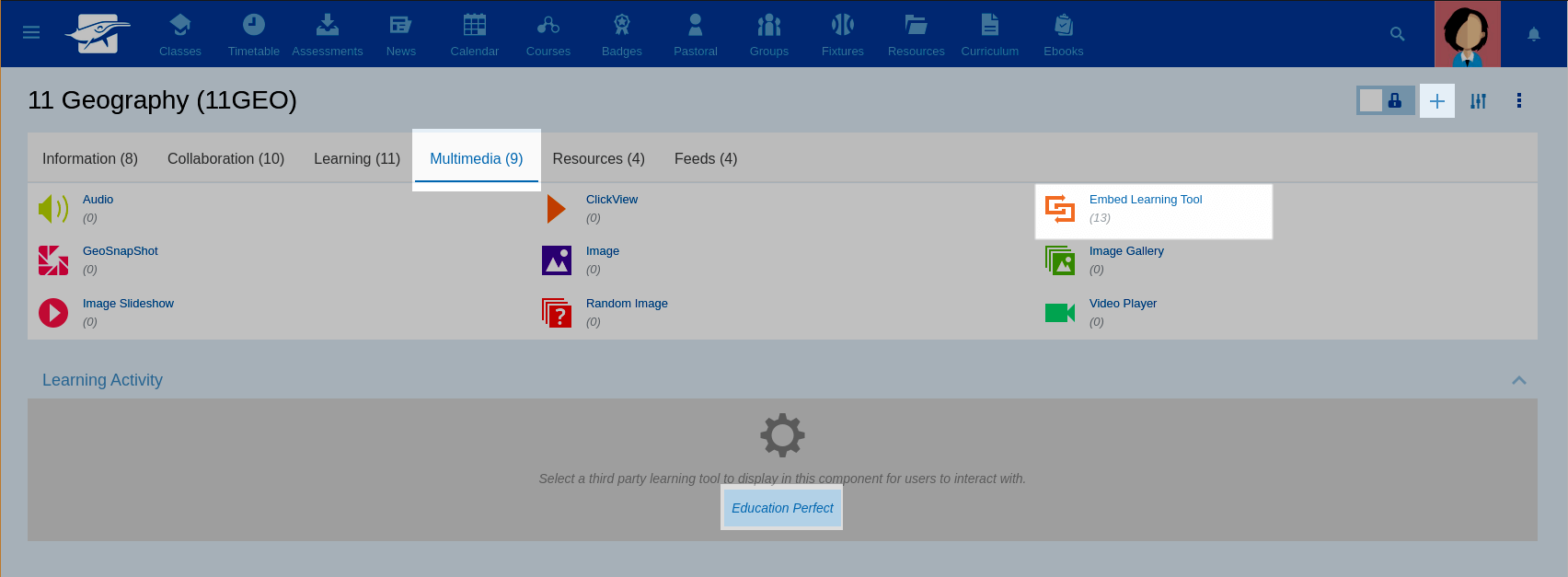
From there, click the cog icon to access the settings. Paste the copied URL in the Embed URL box and change the Heading as desired. Click Update to save.
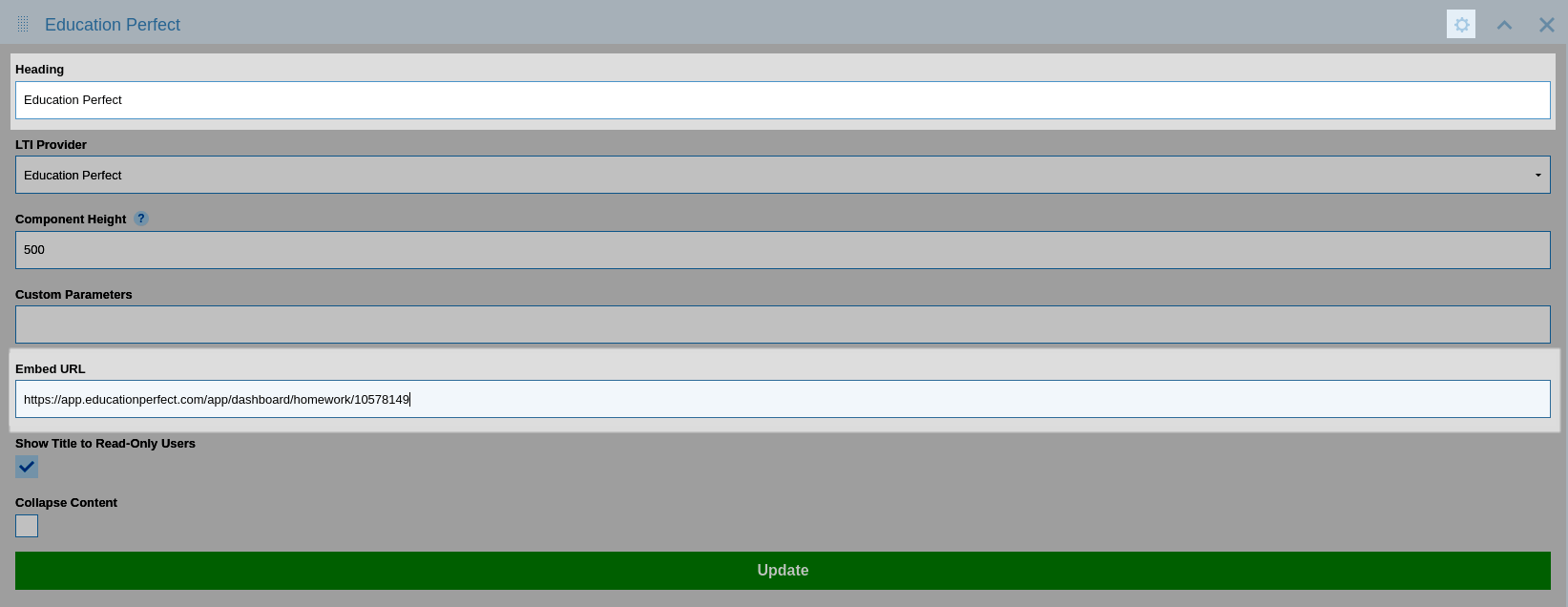
Finding the shareable student link for an activity
The shareable link for students can be found in the following locations:
- Tasks & Assessments: In the Details tab.
- Competitions: In the Details tab.
- Smart Lessons & Translation Lists: In the Content Library under the More drop-down menu in Browse mode, or in the Details section in Edit mode.