Managing teacher accounts on EP for Canada
As a teacher using Education Perfect, you have the ability to manage teacher accounts as well as students. You may wish to create an account for a new teacher or add a substitute teacher to your class. Here's how!
Select the Classes tab from your dashboard.

Setting up a new teacher account
Click into the Staff tile and click +Add teacher, and fill out the details of the teacher you're adding.


You can choose from various salutations and add a first name, surname, email address and job title. Include their department(s) too.
Click Add Teacher to confirm, and they'll receive an email inviting them to log in.

If the user's email address is already in use, you'll see an error. This teacher likely already has an account that they can use.
If they are moving from a different school, contact our Support Team to have them transferred. Please include their full name and email address.

Adding and removing teachers from a class
By class
The easiest way to make these changes is from the class list within the Classes tab. Scroll/filter to your chosen class, and click Change Teacher.
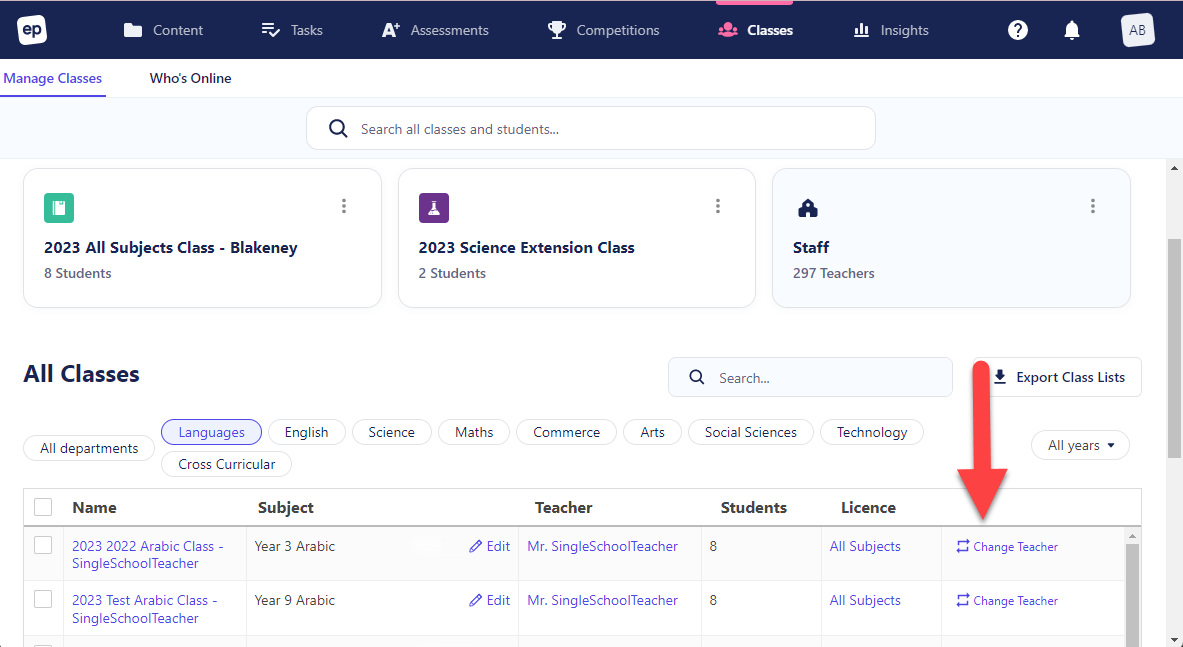
You'll be prompted to tick the teacher(s) that you wish to be assigned to the class. Click Select teacher to confirm, and you're all done!

Alternatively, you can click the Settings button when viewing a specific class.

Here you can click the pencil icon associated with the Teacher(s) field. In the dialogue box that appears, tick or untick all of the teachers you'd like to be attached to the class, then click Select teachers.


Click Save to confirm your changes, and that's it! All selected teachers will now be assigned to the class.

Resetting a teacher's password
Use the search bar at the top of the Classes tab to find the teacher. You can reset their password using the Reset button on the relevant teacher's row.

Alternatively, you can click on their name to open up their profile and reset their password.

You will get a pop-up that will allow you to reset their password in a couple of ways. You can choose whether you would like to email the teacher a secure login link or generate a temporary password to pass on to them.
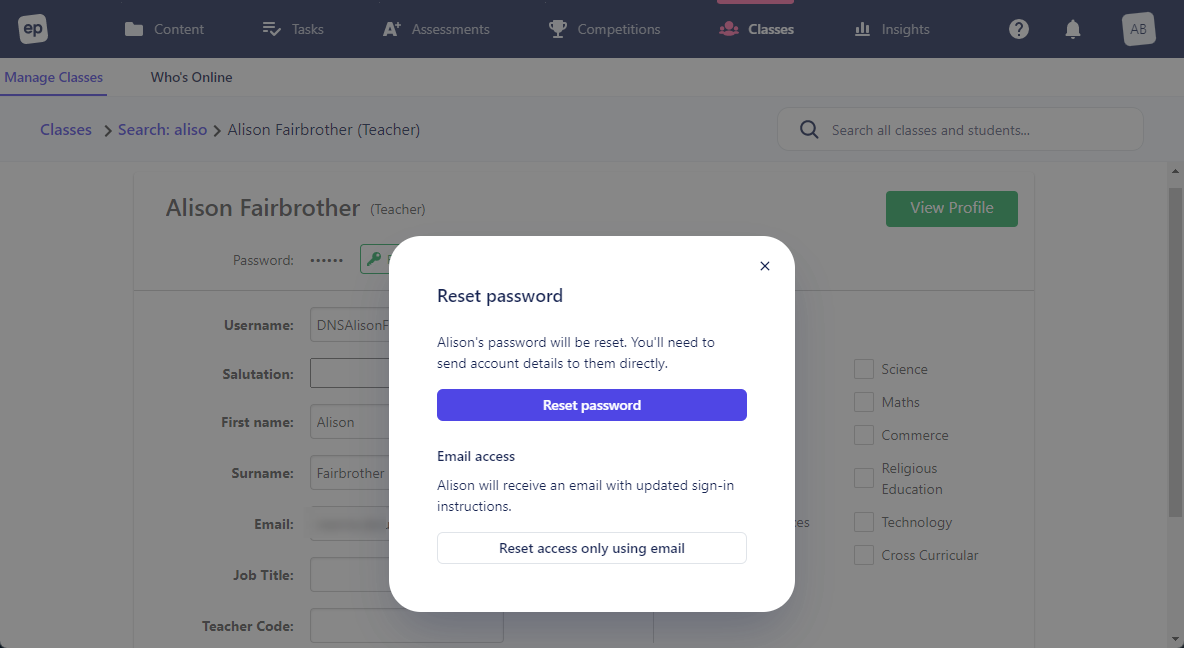
- If you chose to email the teacher, you'll see dialogue confirming that that teacher will receive an email shortly.
- If you have selected the option to generate a password, the teacher's login details will be displayed for you to copy and pass along to the teacher.

After you have reset the teacher's password, the email they receive will expire in 72 hours, but you can always generate a new one using the same steps above.
Teachers being given temporary passwords will be prompted to set a new secure password the first time they log in.
Deactivating and transferring teacher accounts
At this time, only EP staff are able to remove teachers from the platform. Please contact us with the name(s) of users to be removed, and we'll action this for you.
If you have moved schools and you need your teacher account transferred, contact us (please include the name of your new school) and our team will assist you.
