Introducing EP's new Teacher interface
We've made updates to the teacher interface on Education Perfect! This article outlines what is changing, and explains how you can try it out.
In this article
We’ve made updates to the teacher interface on Education Perfect! This article outlines what has changed recently.
What's happening?
We’ve updated several key elements of the teacher interface on EP. Navigation is simplified, and teachers can effortlessly access the tools they need, when they need them.
It’s now easier to find and assign work to students and understand student and class progress. Classes are a bigger focus within the platform, and class management is easier than ever.
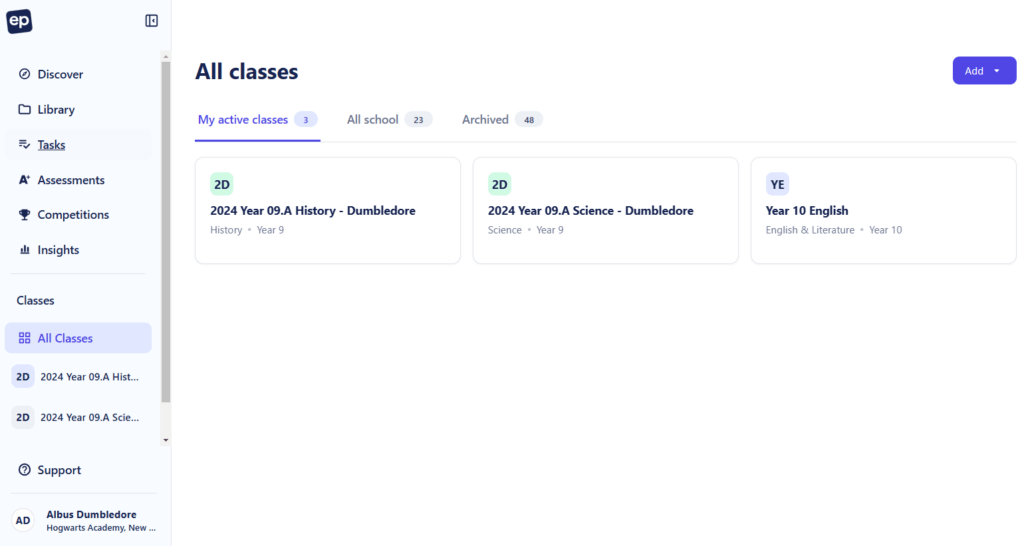
What's included in the update?
Left-hand navigation
EP has shifted to an all-new left-hand global navigation. This collapsible panel replaces our central navigation and offers a more cohesive experience. EP tools are made easier to access.
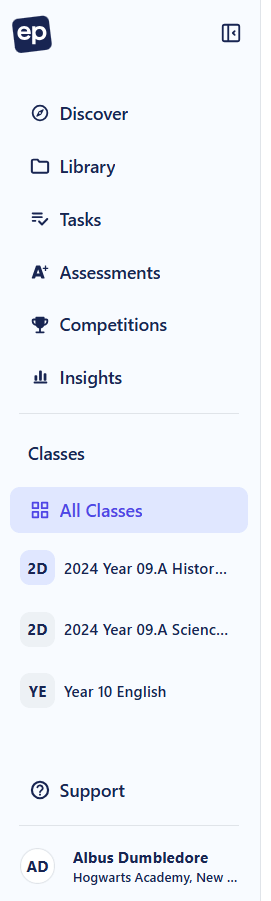
Classes hub
We've introduced a new class-centric view that's built into the new navigation. Teachers can access classes and students wherever they are on EP.
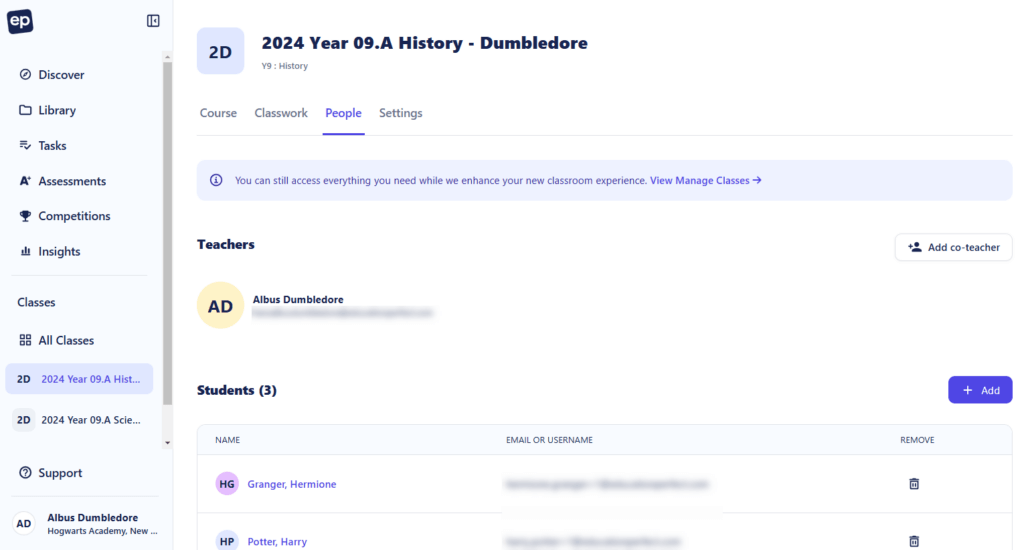
Teachers can click into a class to see an overview of how that class is progressing through assigned work. Full class context is made clearer, and class management is easier than ever!
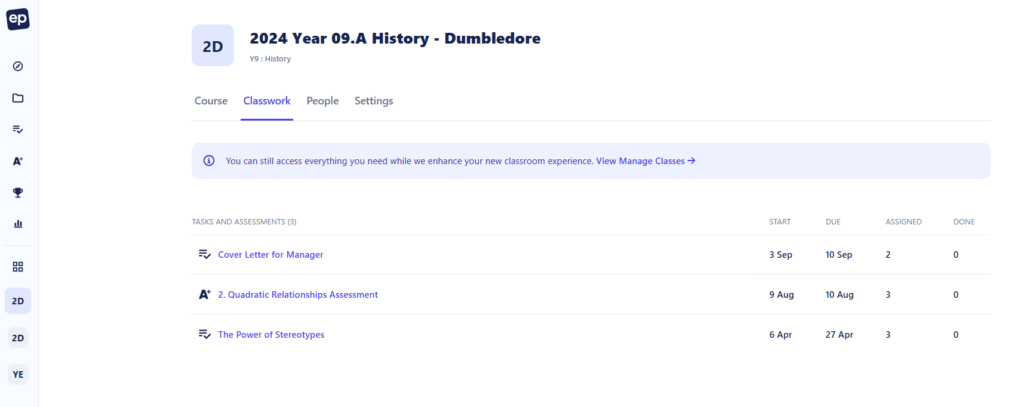
Discover content
Our new Discover tool introduces a new and improved way to find and assign EP content. This tool allows teachers to select a subject and browse by topic based on the desired syllabus and stage.
The EP Content Library has been moved to the Library tab.

Once you are viewing your topic of choice, you’ll see a list of lessons sequenced to progress students through units of work and achieve specific learning outcomes. From here, you can easily assign work to students.

These changes make it easier to find the content you need, assign units of work, and map progress to curriculum-aligned outcomes.
We’re in the process of making all content available in Discover. These will be added as soon as they are built so check back regularly!
In the meantime, you can find all content within the Library tab.
New in June: School Accounts
We’ve recently added a new School Accounts area, which enables teachers to view key details and settings for their school.
Alongside this, our School Administrator role gives nominated users extended permissions to edit key details and manage school settings directly. Learn more here.
FAQ
Where is (XXX) feature?
Missing something you need? Let us know!
How can I manage accounts and classes?
Navigate to your All classes dashboard where you can find and access all of your active classes. Once you click into these, you can navigate to the People tab to view and manage all of the students and teachers associated with the class. The Settings tab will allow you to update the details of the class.
If you want to view all accounts within your school, you can do so within the People area of your School Account. More information on this can be found here.
I can't find the content I need in Discover, why not?
We're working to set more of these up, and more will be added over time. Check back regularly to see what's been added, or use the Library tab to access all other content.
