About School Engagement Reporting (CA)
The Engagement report gives an overview of student activity, showing both assigned and completed work across different subjects and over time.
This report can be accessed by School Admins and School Leaders to understand how EP is being used across their school. It highlights areas of strong engagement as well as where additional support or training may be needed.
🧑🏫 If you notice areas that could benefit from extra guidance, we encourage you to contact your Customer Success Manager for professional development support.
How to access the Engagement reporting area
Click on Insights to select Engagement to view the school engagement reporting.
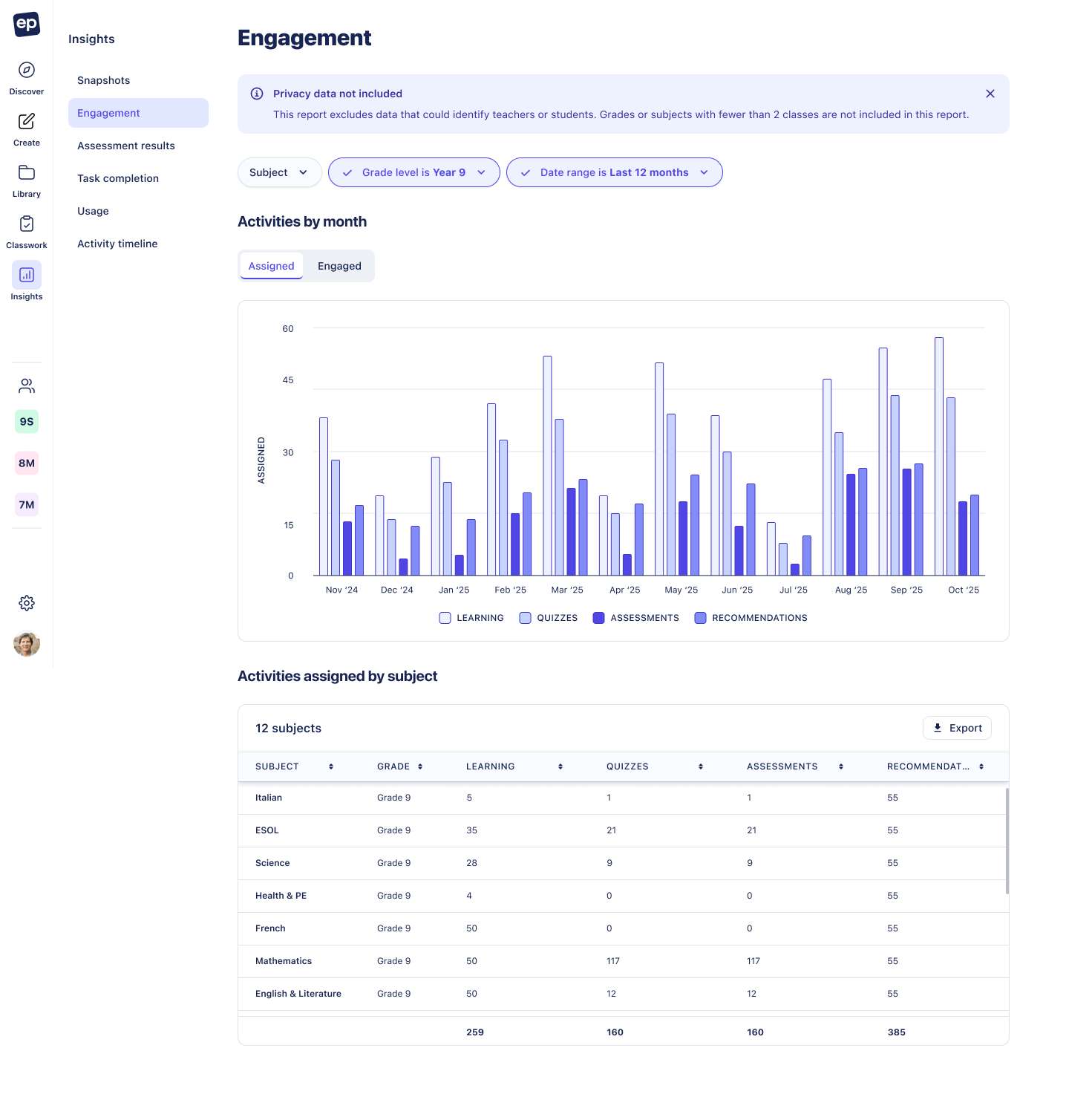
Report Overview and Data Privacy
The Engagement report displays student and class interactions with different activity types:
Learning, Quizzes, Assessments, and Recommendations.
⚠️ Data Privacy Note:
To protect student and teacher privacy, this report excludes identifiable data. Grades or subjects with fewer than two classes are not included. All data is aggregated to ensure anonymity.
Filters and Date Range
Use the filters at the top of the report to customise the data displayed:
Subject: Filter engagement data for a specific subject (e.g. Mathematics, Languages).
Grade level: Select the grade you wish to analyse.
Date range: Choose a timeframe for the data:
- Last 3 months
- Last 6 months
- Last 12 months
Activities by Month Chart
This bar chart visualises the number of activities over the selected date range.
- X-axis: Displays months (e.g., May ’25, Jun ’25).
- Y-axis: Displays the total number of activities assigned.
- Toggle: Switch between:
- Assigned – total activities assigned by teachers.
- Engaged – total activities students interacted with.
Activity Types (Legend):
Each bar is broken down by activity type, represented by shades of blue:
- Learning (lightest shade)
- Quizzes
- Assessments
Recommendations (darkest shade)

💡 Tip: A taller bar means higher overall activity. Click on the legend to toggle specific activity types on or off to focus your view.
4. Activities Assigned by Subject
This table provides a detailed breakdown of assigned activity by subject within the selected grade level and date range.
- Subjects: Lists all subjects included (e.g., Languages, Mathematics).
- Grade: Displays the grade level of the data.
- Activity Columns: Learning, Quizzes, Assessments, Recommendations. Each shows the Assigned activities.
- Export: Use the Export button to download the data as a CSV file for further analysis.

