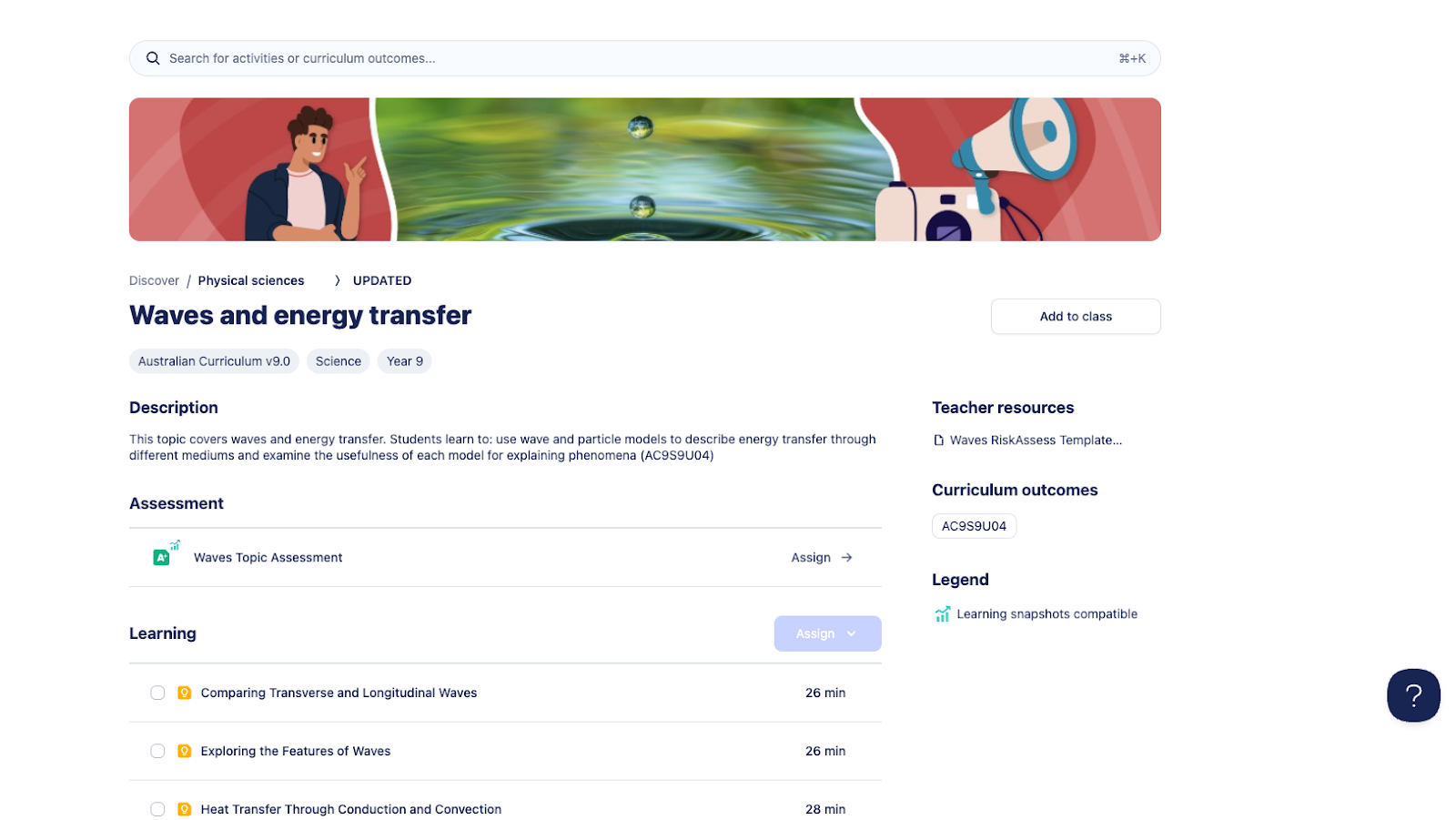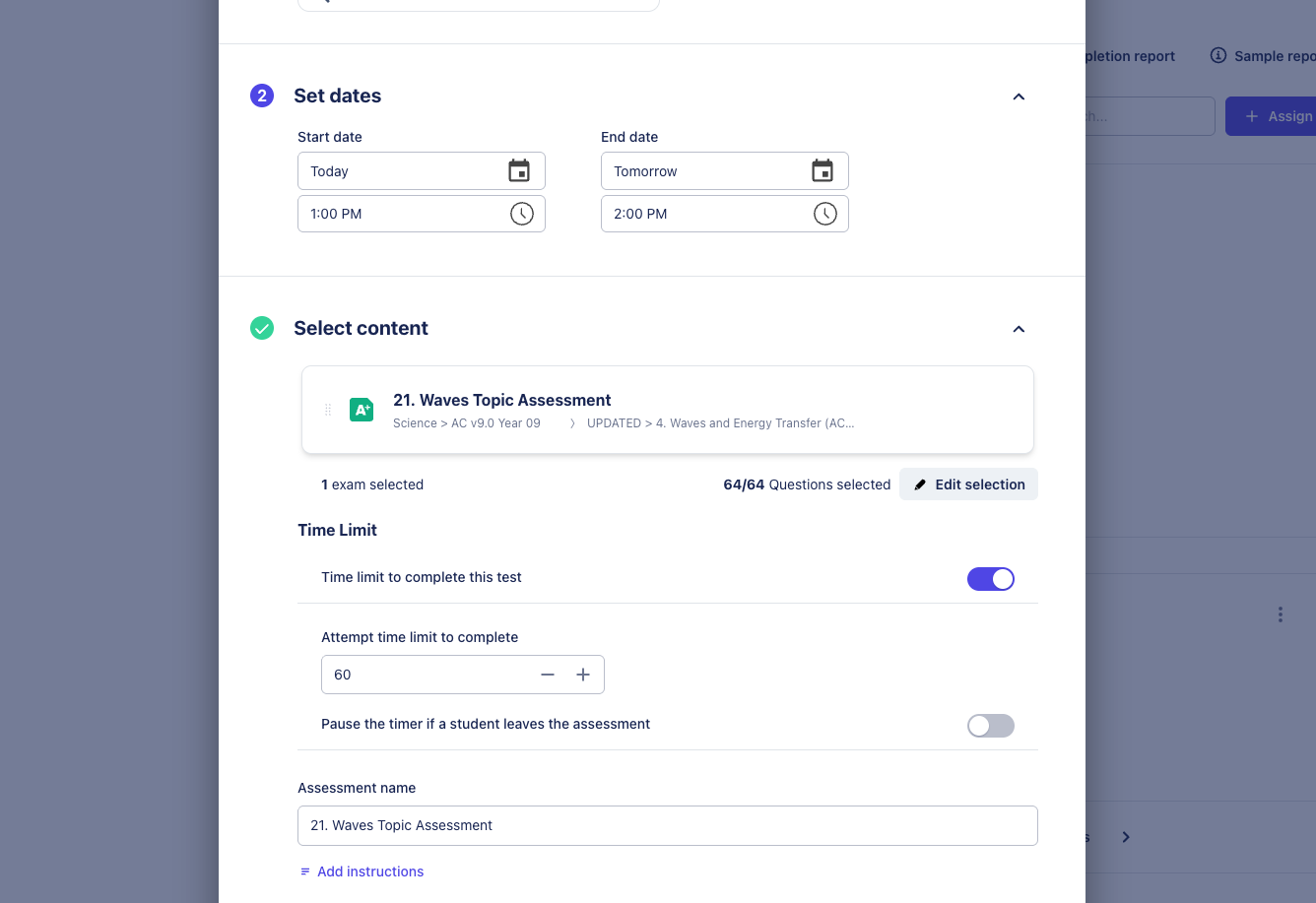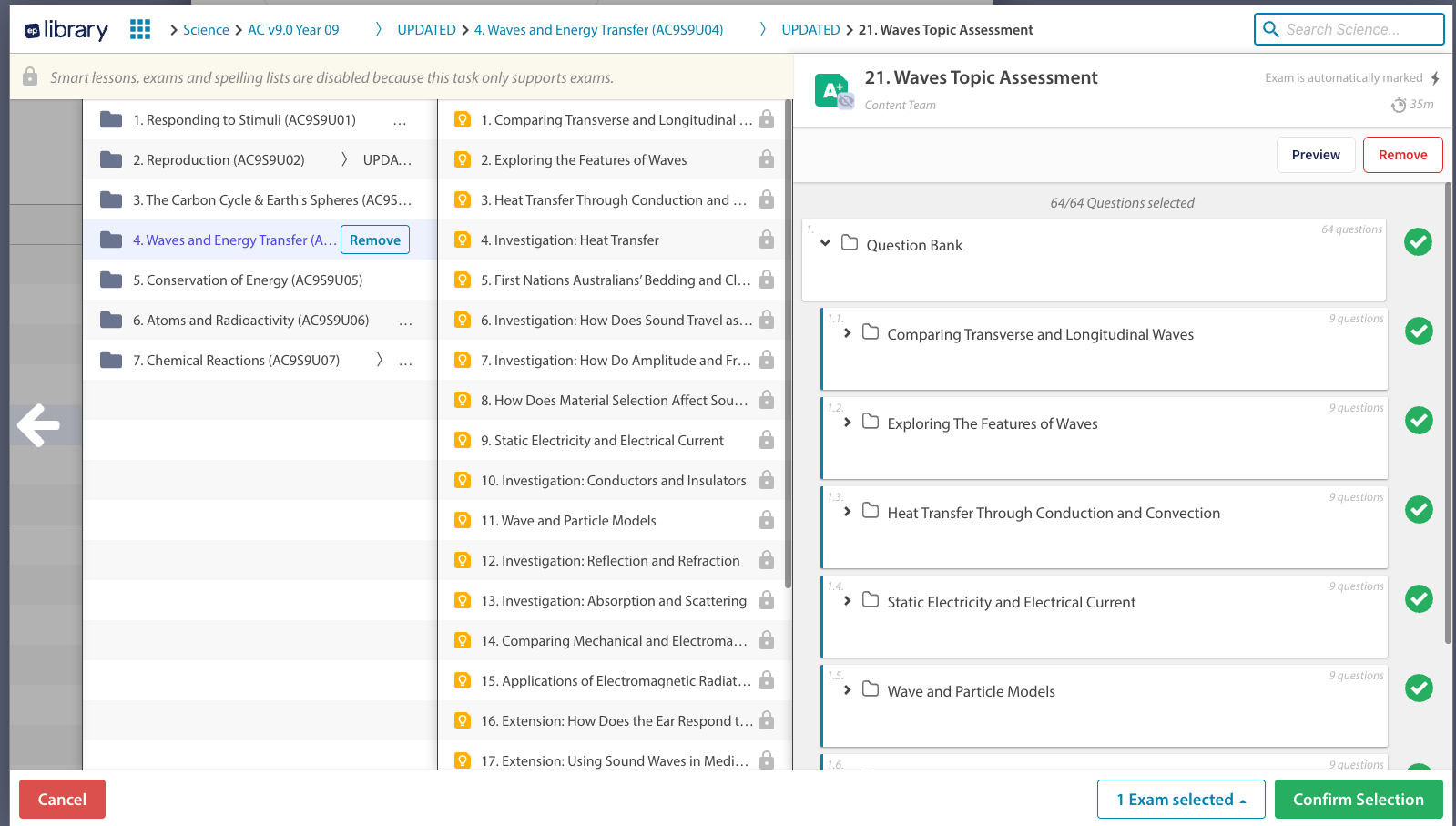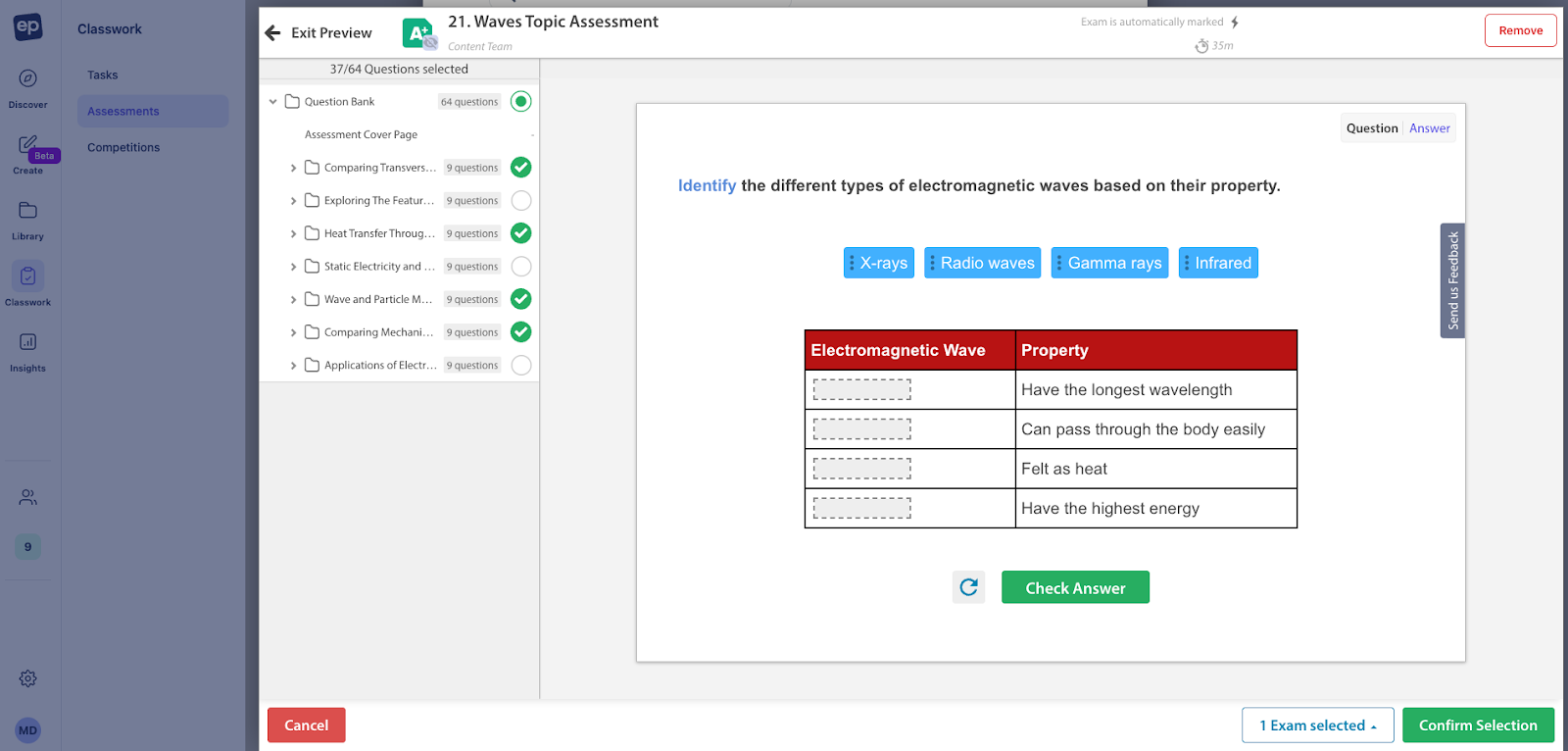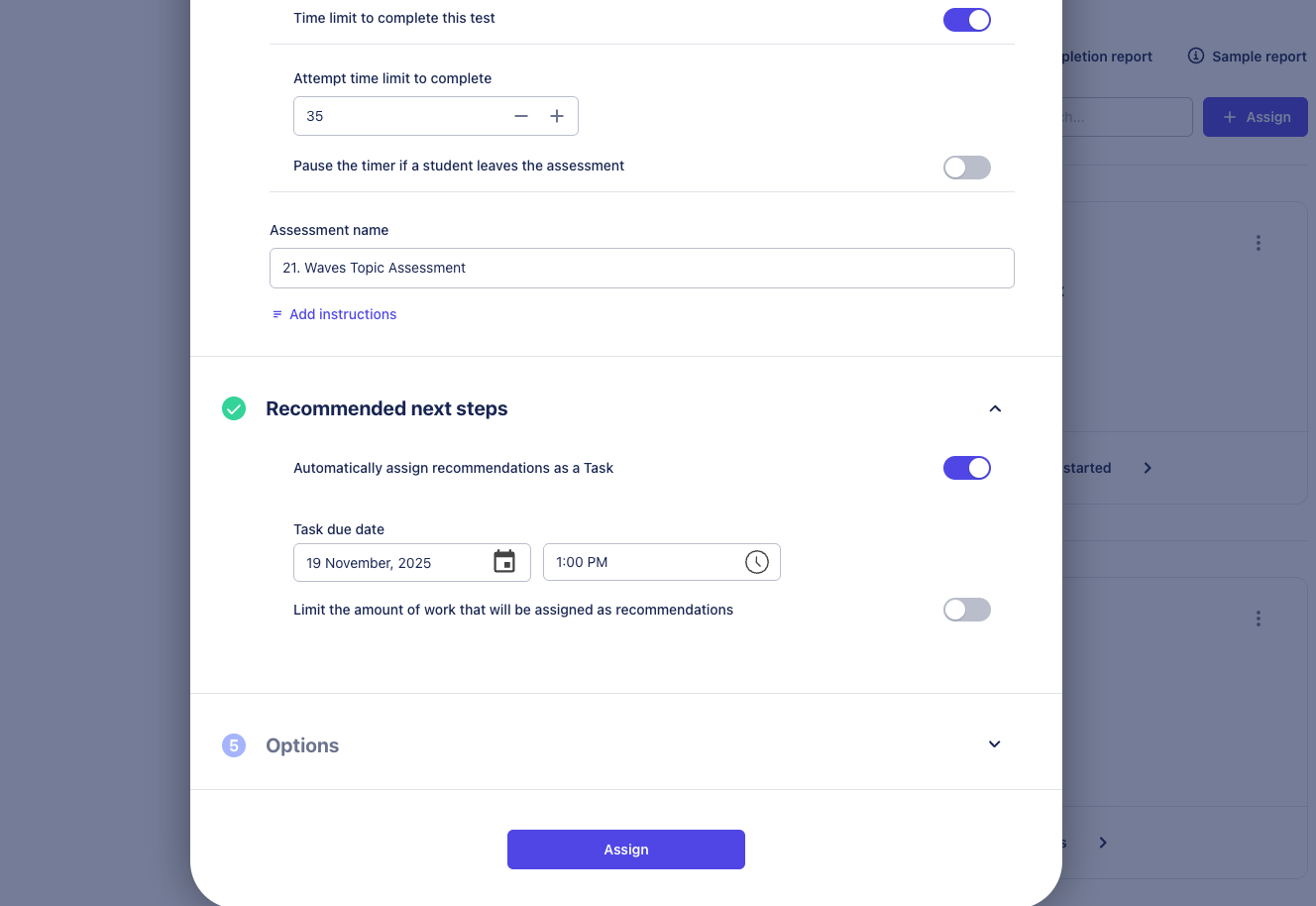How to use our Flexi Assign for EP Assessments
👁️🗨️ EP-made assessments are purpose-built to test student understanding across a variety of curriculum outcomes within a topic and subject area. We know that classrooms progress at different paces and may not always be ready to assess every concept an EP assessment covers.
What is Flexi Assign?
Flexi Assign allows teachers to pick and choose which sections of an EP assessment they would like to give to their students.
This gives you flexibility to focus assessment on the areas that matter most to your class.
⚠️Important: Teachers can select sections of an assessment to assign, but not individual questions. This preserves the structure, integrity, and curriculum alignment of each assessment.
How to use Flexi for EP Assessments
Locate the assessment you’d like to use- this could be through the Discover area, or anywhere else you normally access assessments.
Select the topic or skill area you want to assess.
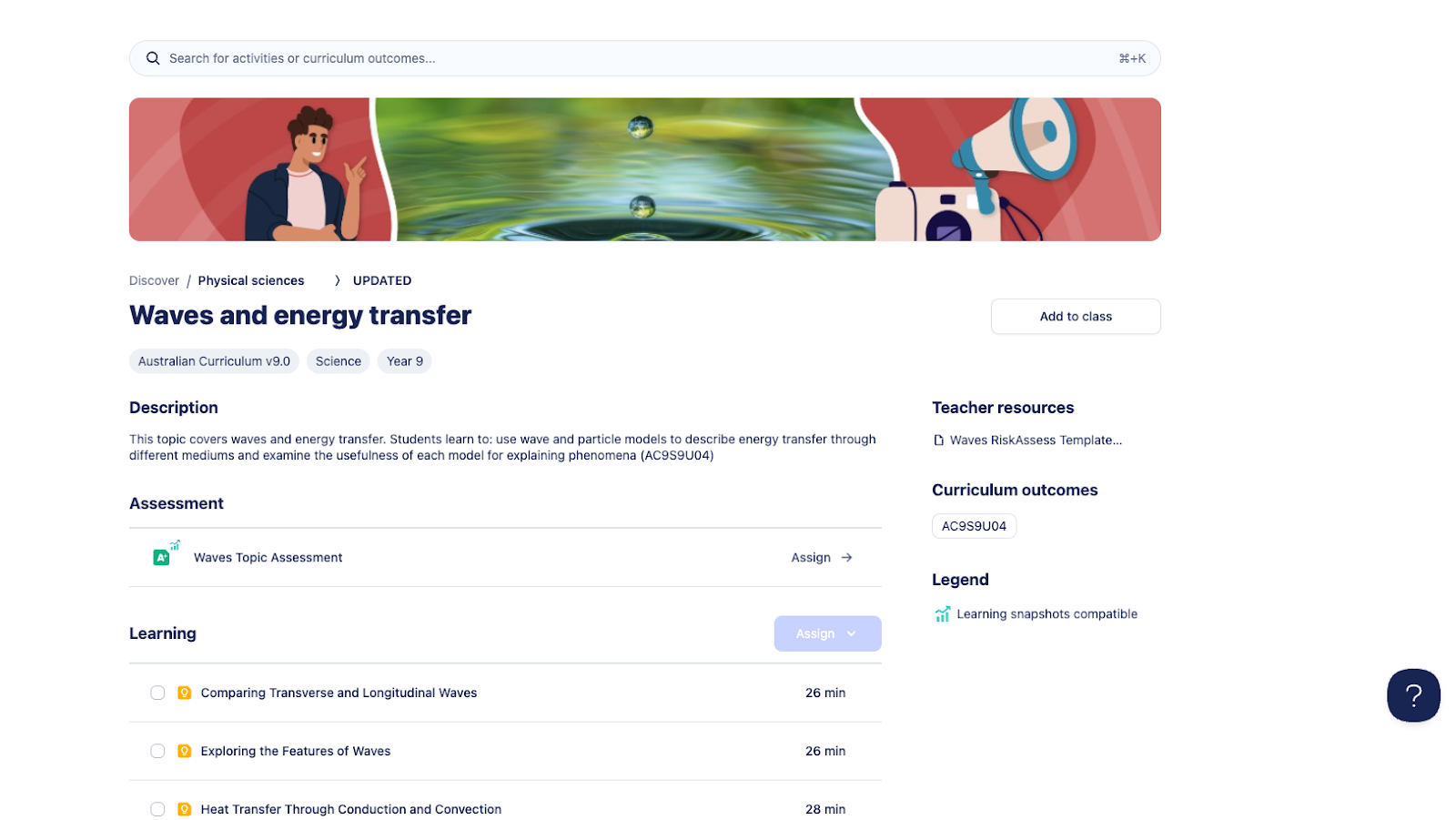
- Open the assessment assign modal
- Click Assign on your chosen assessment.
In the assign window, choose Edit selection.
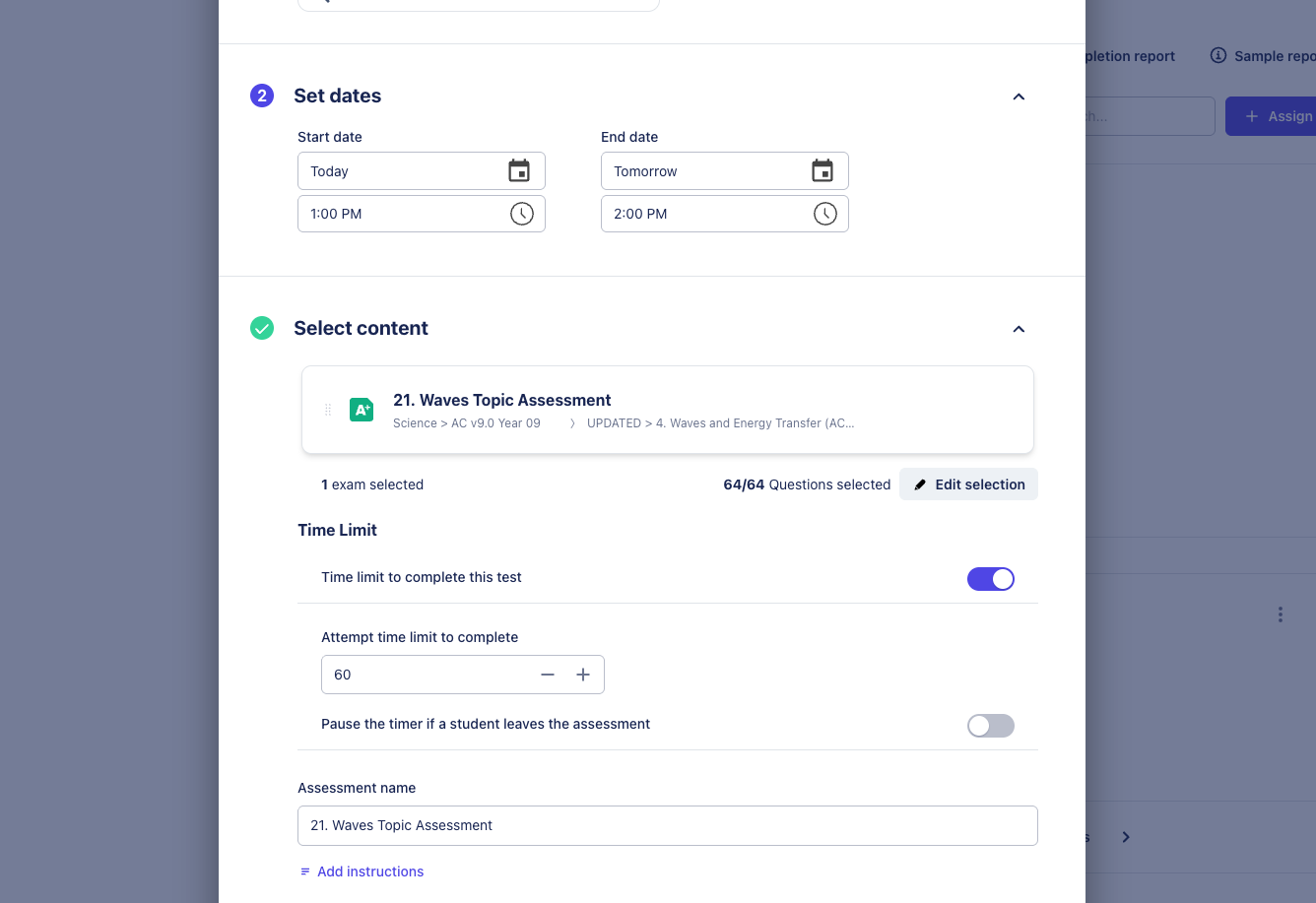
- Select sections:
- By default, all sections are selected.
- Deselect any sections you wish to exclude.
You can also preview the assessment and adjust your section selections there.
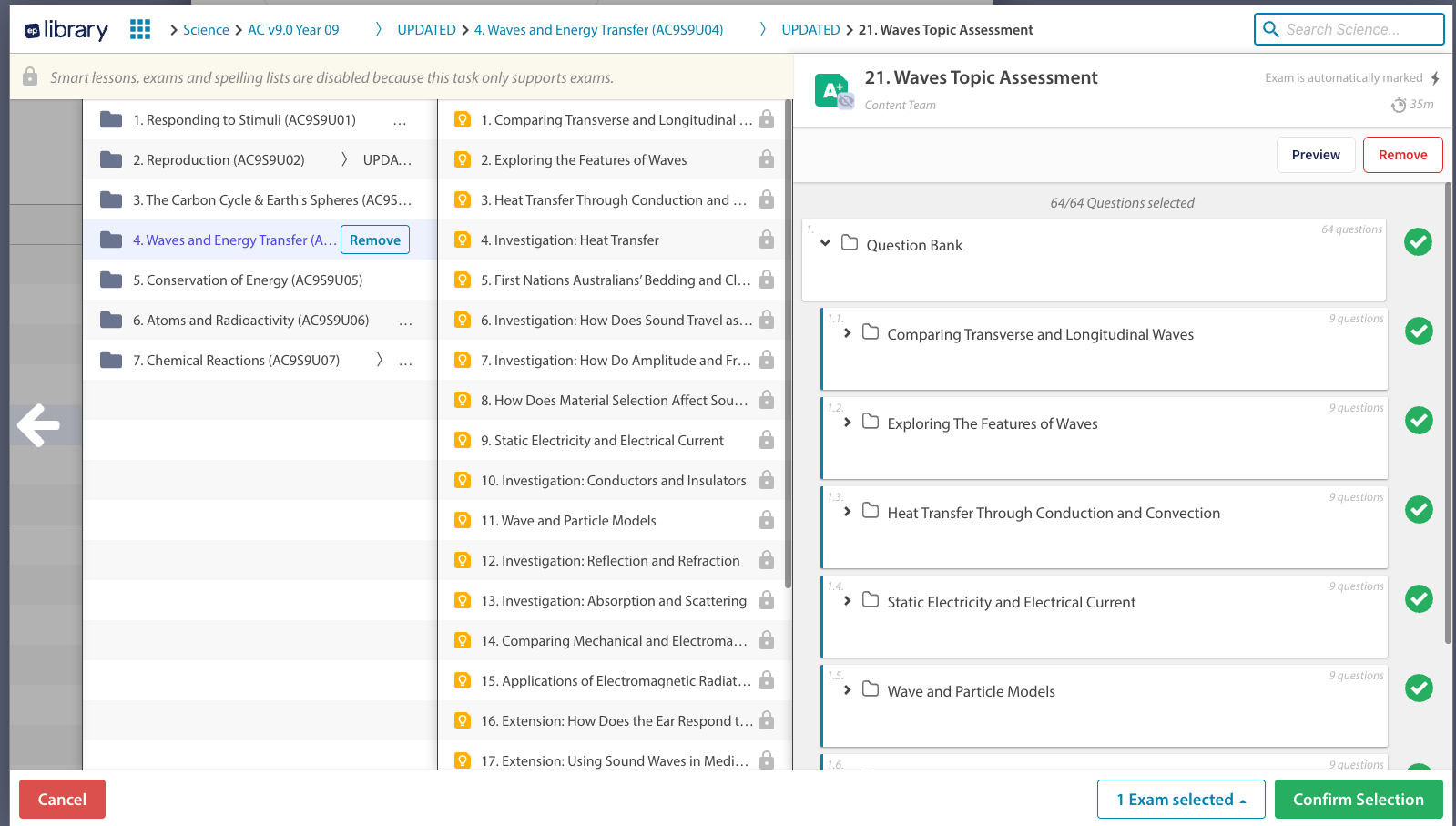
Click Confirm selection once you’ve chosen the sections you’d like to include.
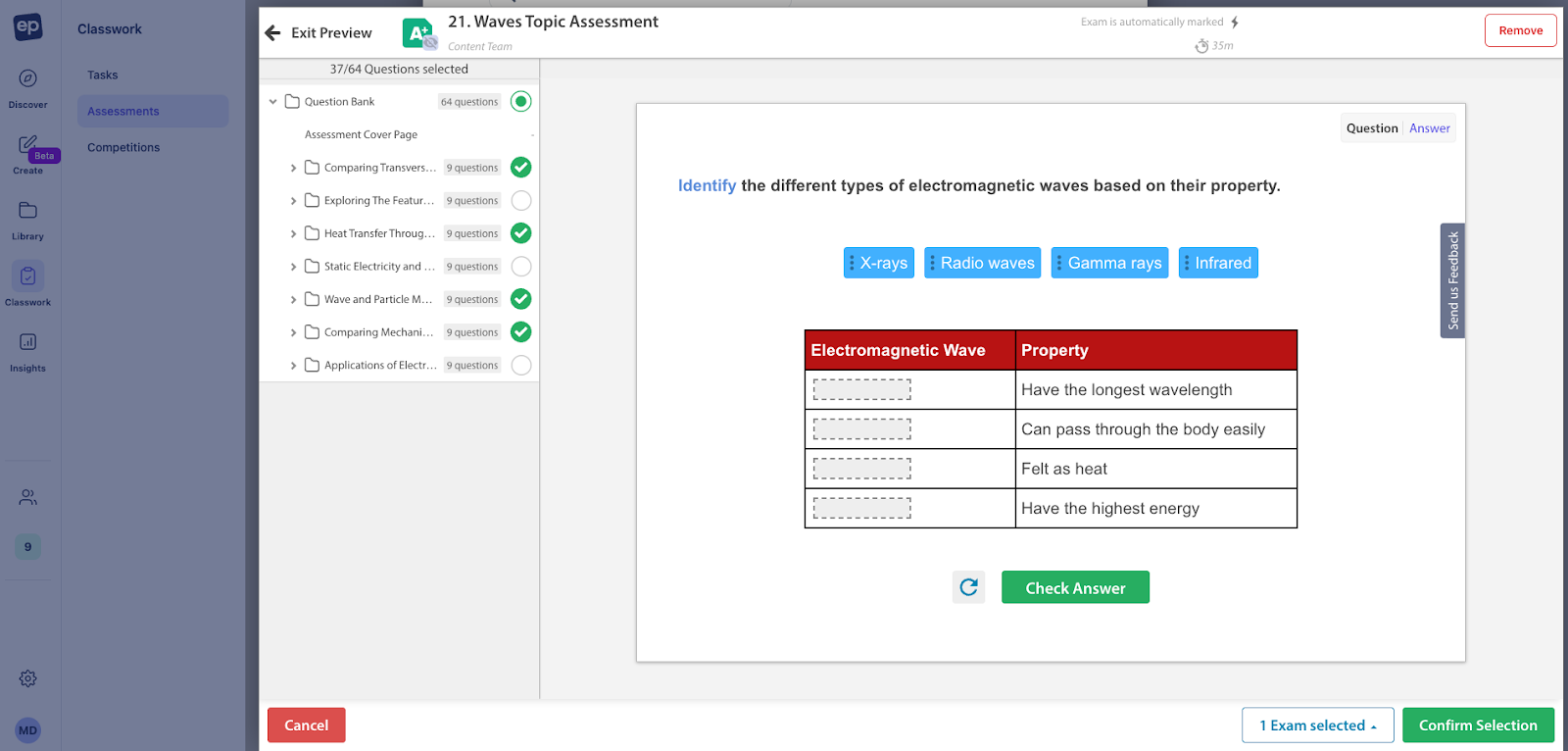
Click Assign to proceed through the usual assignment flow.
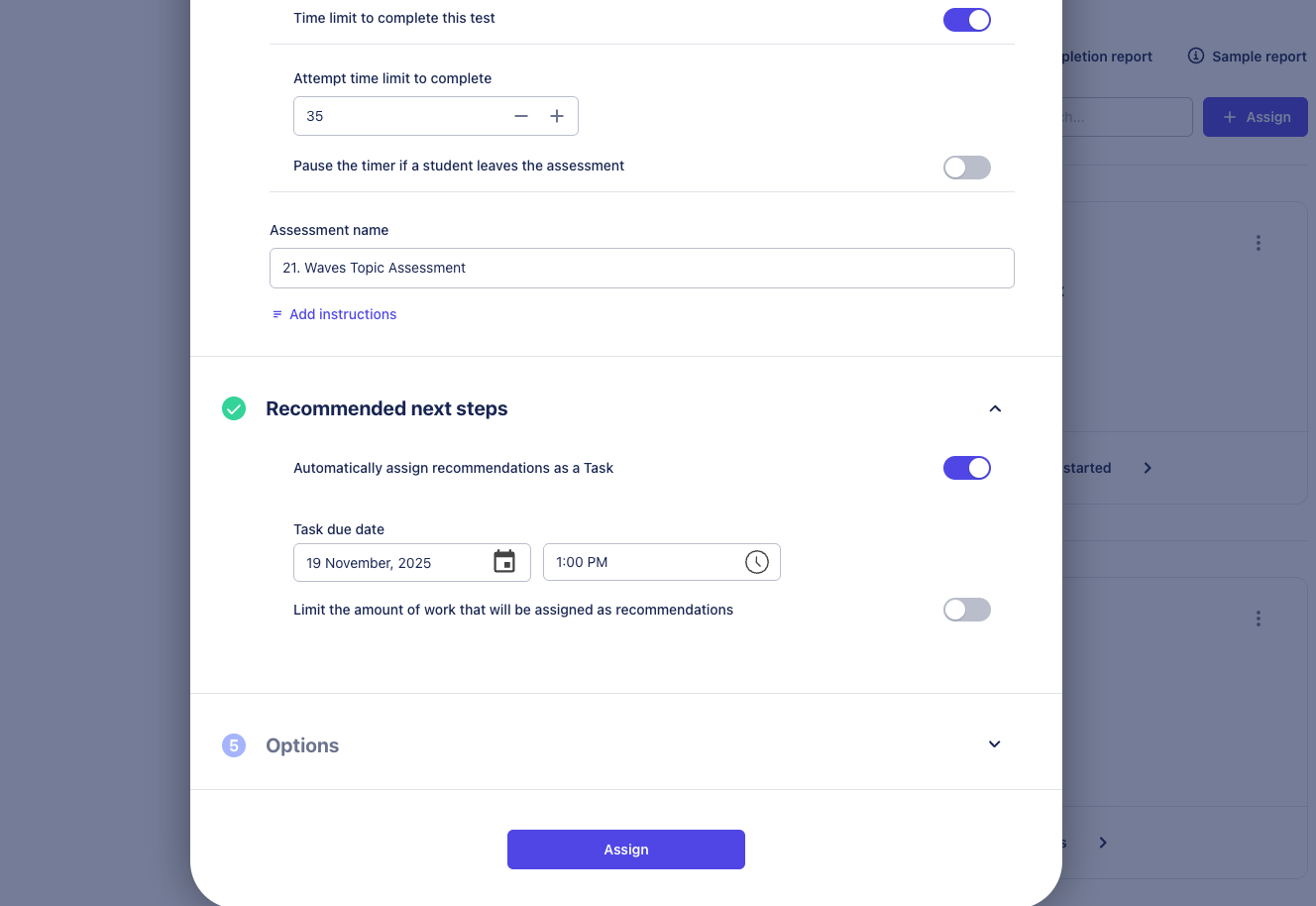
Things to note:
- Student experience: Flexi assessments appear exactly the same as standard assessments for students. They will see no difference in their Classwork or Assessments tabs.
- Reporting: For the best experience in Learning Snapshots, we recommend selecting or unselecting sections at the top level. This ensures clean, accurate reporting across topic areas.
Editing after assignment: If you modify the underlying assessment after assigning a Flexi version (for example, updating analysis tags or marking schedules), those changes won’t apply to previously assigned Flexi assessments.
👉 We recommend creating a new Flexi assessment once edits are complete, so students always receive the latest version.
❓Frequently asked questions
Q. Does this work for my own assessments?
A. Yes, it does. We recommend that teachers building their own assessments clearly separate each topic area using the section functionality of our content builder.
Q. Do Flexi assessments look any different?
A. No, they appear the same as standard assessments to teachers and students once assigned.
Q. Can I choose the questions I want?
A. Not in Flexi assessments. You can still create a manual copy of the assessment and alter it as you wish to. Note: Copying an assessment removes Learning Snapshot compatibility.
Q. Can I assign the sections I left out earlier from a Flexi assessment?
A. Yes. The assessment reporting over in Learning Snapshots is additive, so when you assign a section you omitted earlier, it will add new information to your class’s curriculum results.
Q. How do I assign a standard assessment?
A. Since we leave all sections of assessments selected by default, simply hit assign as you normally would.
Q. Can I assign more than one assessment?
A. No. We do not allow multiple assessments to be mixed together at this stage.
Q. Can I use flexi assign for Lessons?
A. Yes. You can choose specific sections of lessons when assigning Tasks and Quizzes. See our guide here for further details: How do I assign specific sections of a Smart Lesson?