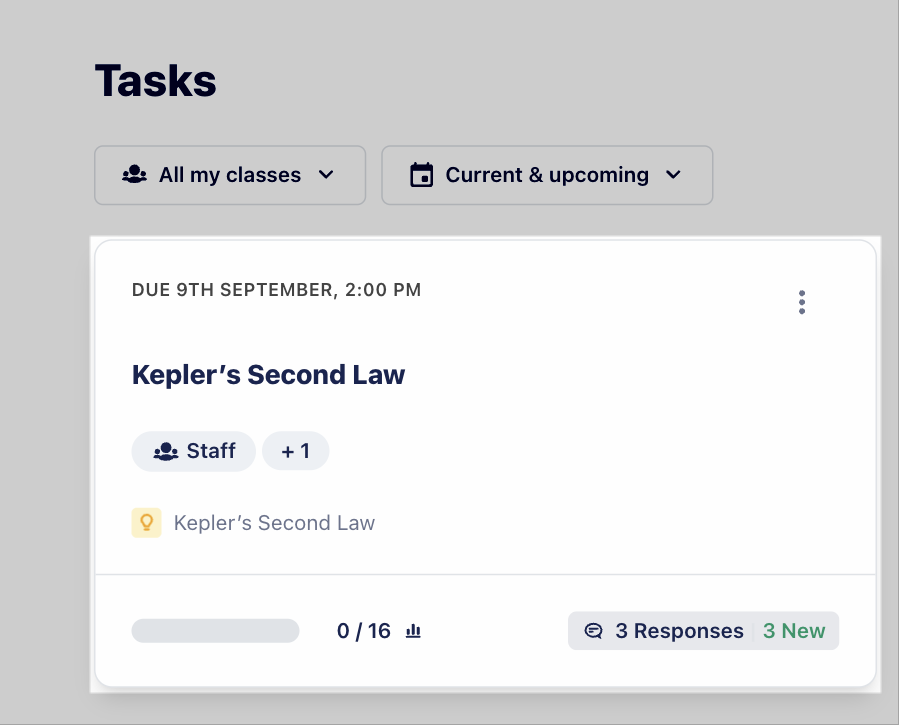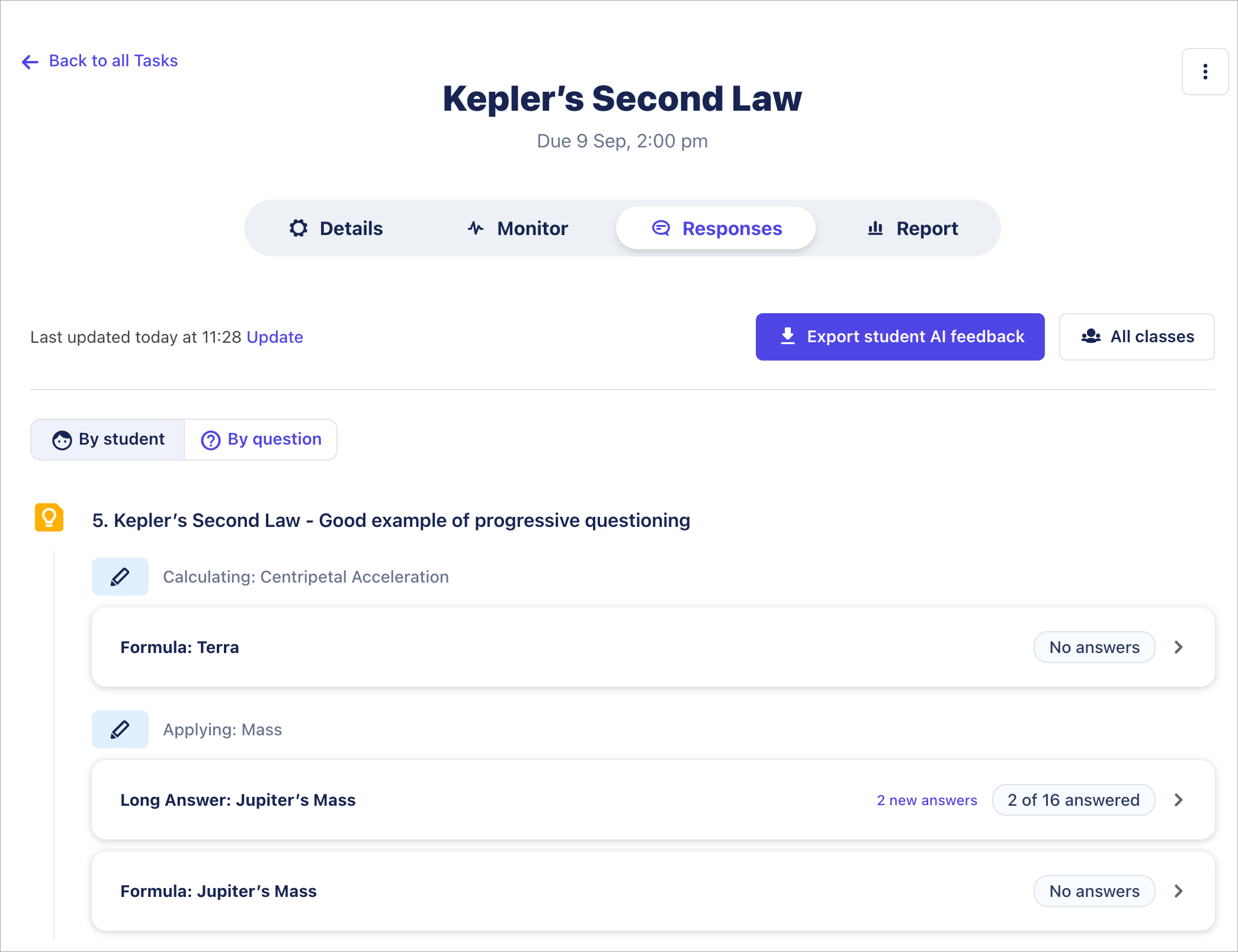Accessing the AI feedback CSV report
Teachers now have the ability to export student responses to the AI feedback provided- This means teachers have the visibility on the student learning progression and how student responses are extended and deepened based on the AI feedback.
Steps to export CSV for student responses to AI feedback:
- Go to Tasks on the left hand pane.
Click on a task/activity with responses.
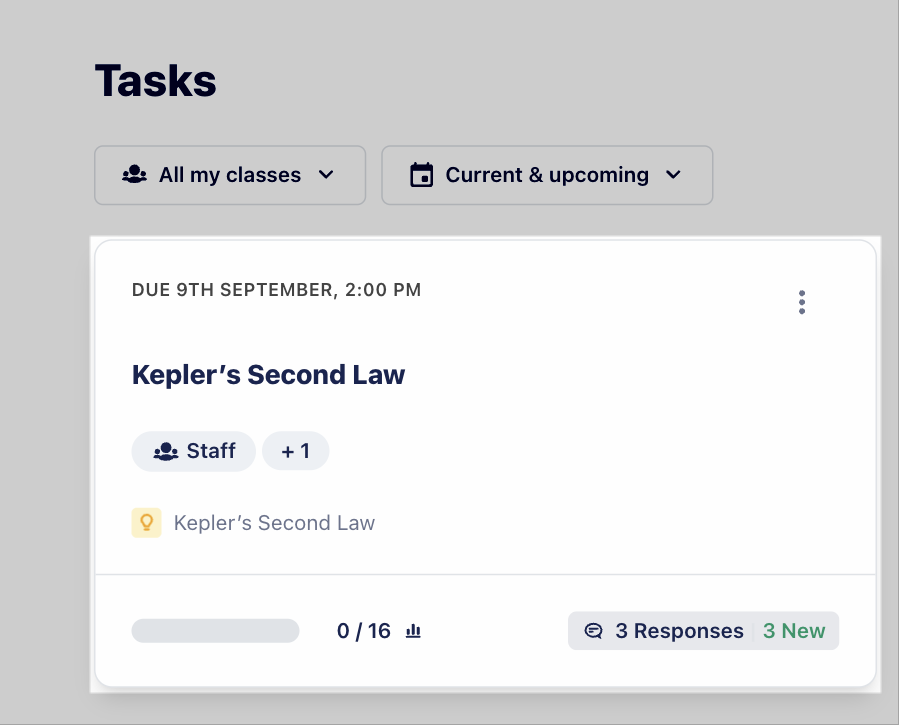
Click on the Responses tab.
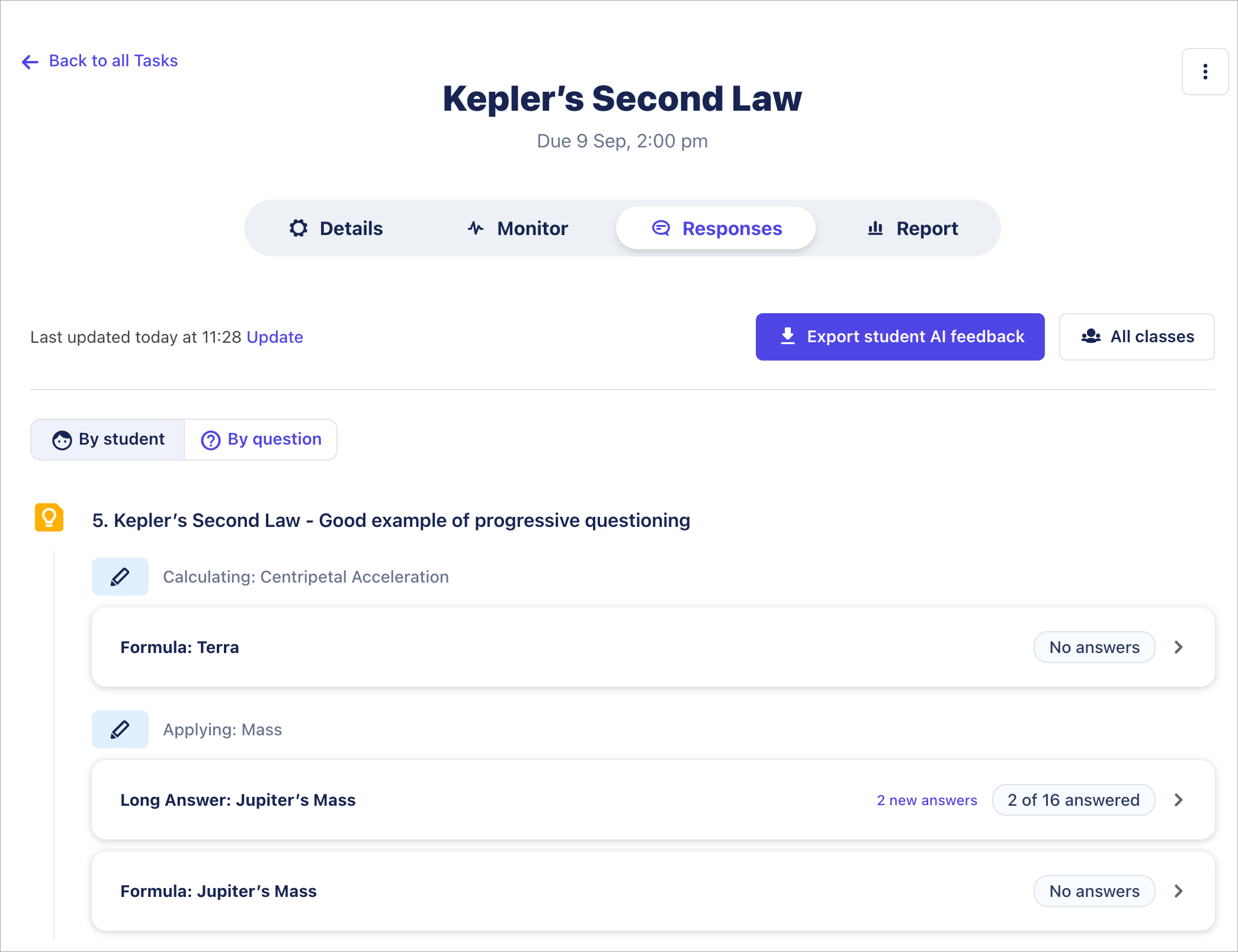
- Click on Export student AI feedback button to generate the CSV file with the student answers and AI feedback provided against them.

Notes:
- Every student attempt will be displayed in a separate row.
- The FlaggedByStudent column will indicate ‘TRUE’ if the student rated the feedback negatively (i.e., clicked the thumbs down button in the feedback UI).
- The AIFeedback column contains the feedback that was shown in the right-hand panel.
- The InlineComments column represents the AI feedback annotations (i.e., highlights within the student’s answer).
Related articles
EP representatives will be in regular touch to collect teacher feedback during the trial, but if you wish to reach out to us with an AI question, a technical issue or inaccuracy please send us an email to ai-safety@educationperfect.com.