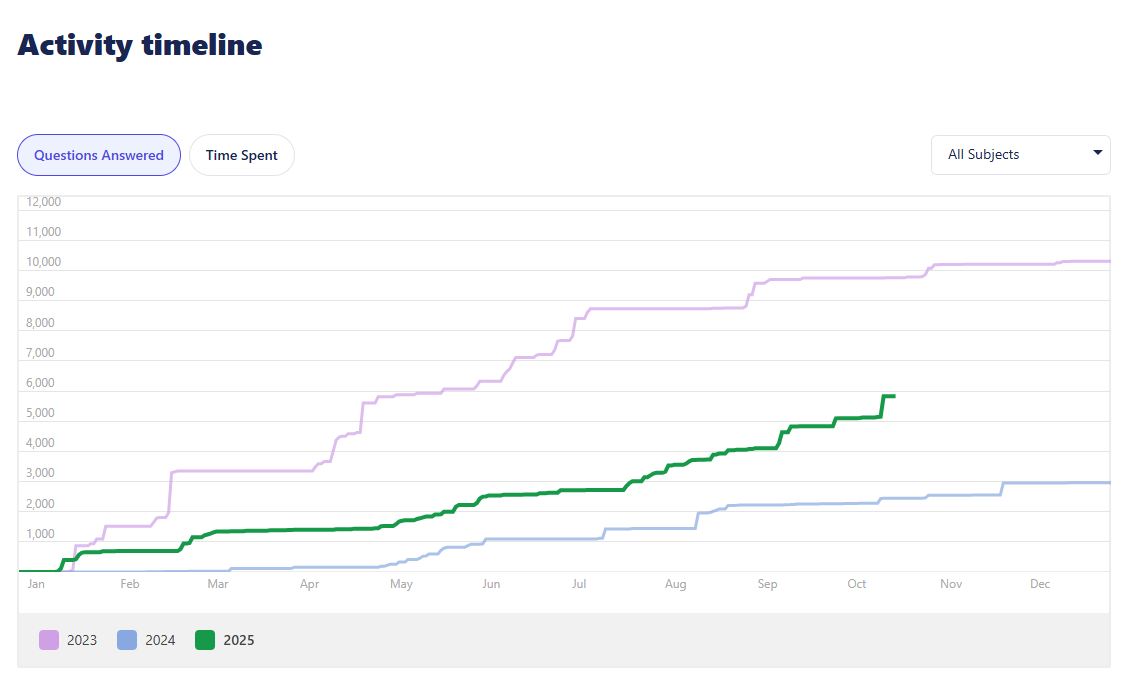Insights and reporting
Our Insights reports gives you the ability to track individual student progress, against EP usage and identify key strengths and development areas.
What are Insights?
EP offers rich reporting capabilities and data insights to give admins and school leaders visibility on usage, and student outcomes, and save teachers time. The reports available in your dashboard enable you to check up on recent student engagement and see time spent on specific tasks, assessments, and lessons.
The Insights menu
Click on the Insights menu.
Snapshots
The Snapshots tab gives you a quick, visual overview of your students’ most recent curriculum-aligned assessment results.
Learning Snapshots view is only available for School Leaders.
Each snapshot highlights how students across your school or classes are performing against key learning standards, helping you identify strengths, gaps, and areas for improvement at a glance.
Use the filters at the top to view results by subject, curriculum version, year level, or strand.
You can also explore how your school’s results compare across achievement ranges, and drill down to see more detailed data by strand or year group.
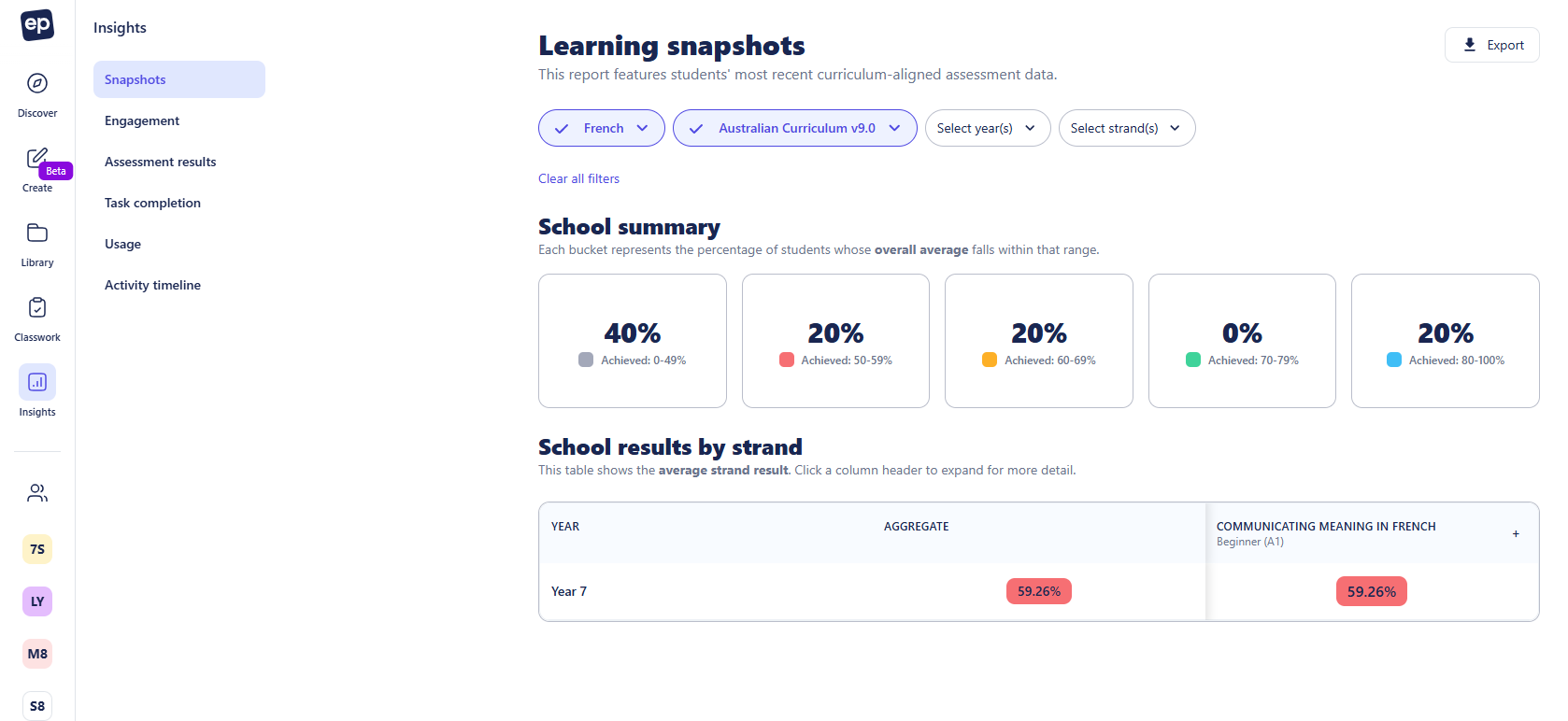
Engagement
The Engagement tab shows the valuable insights into engagement. This helps school leaders analyse data to identify where EP is being used to its full advantage or where additional training and support might be beneficial.
Engagement view is only available for School Leaders and School Admins.
See School engagement reporting to learn more.
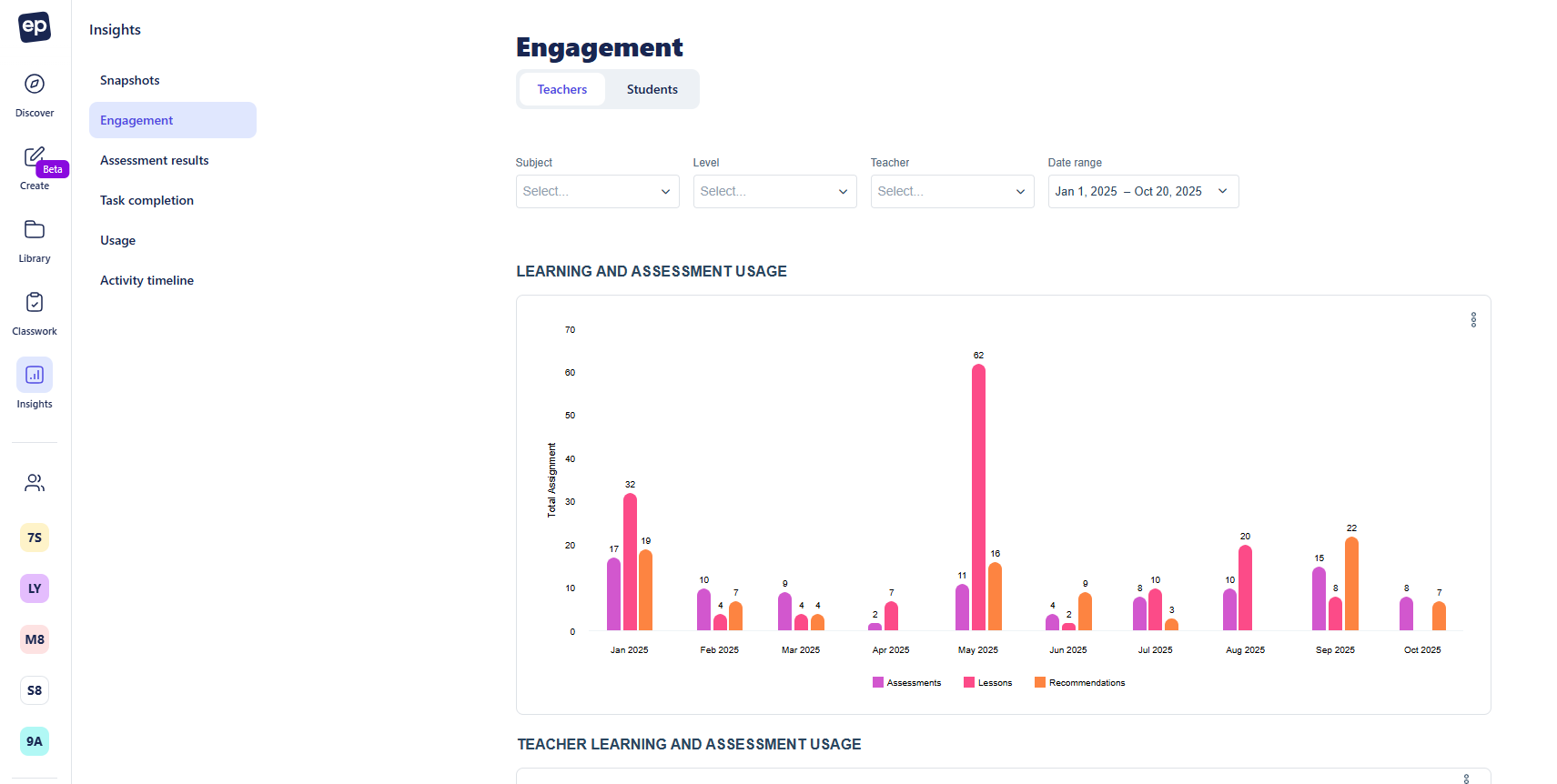
Assessment results and Task completion report
The Assessment results and Task completion report tabs are very similar. Each shows a summary of Tasks or Assessments that students have attempted or completed, as well as accuracy and final scores.
Filter this page by classes and timeframe, and export data as required. You can find more information about these reports here.
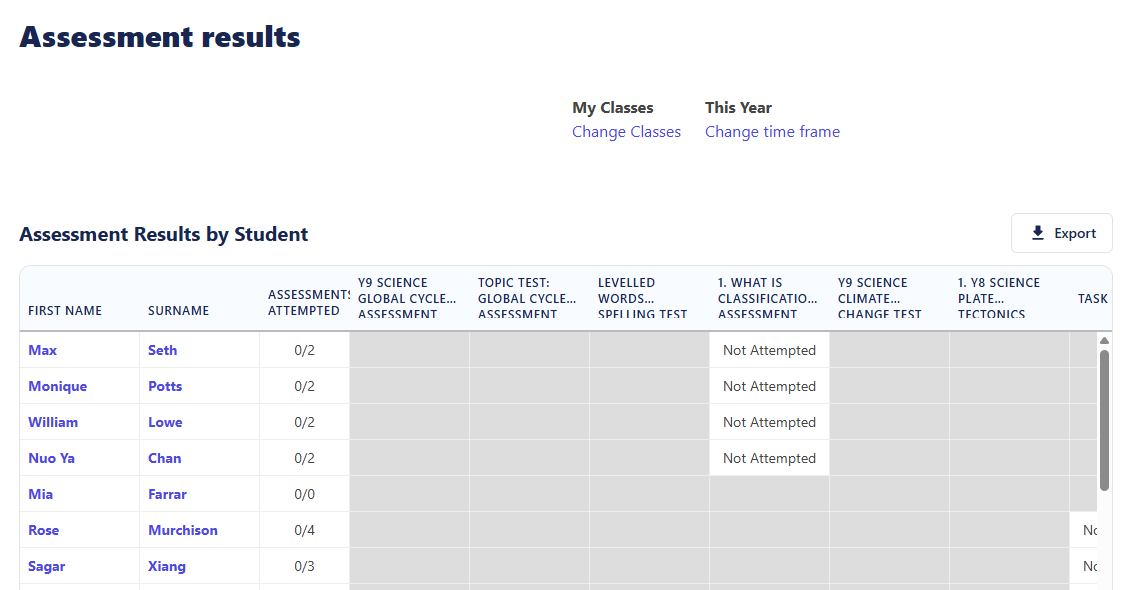
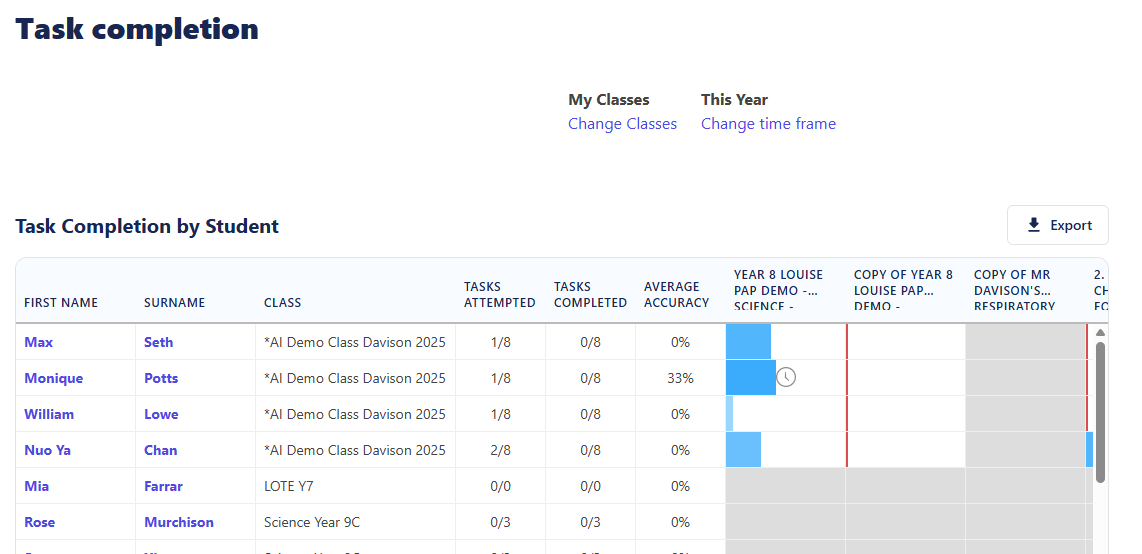
Usage
Click on the Usage tab to see an overview of your classes. Here you’ll see your students’ most recent activity and time spent.
You can filter this page by class, subject, and timeframe, and click on an individual student to see their specific data.
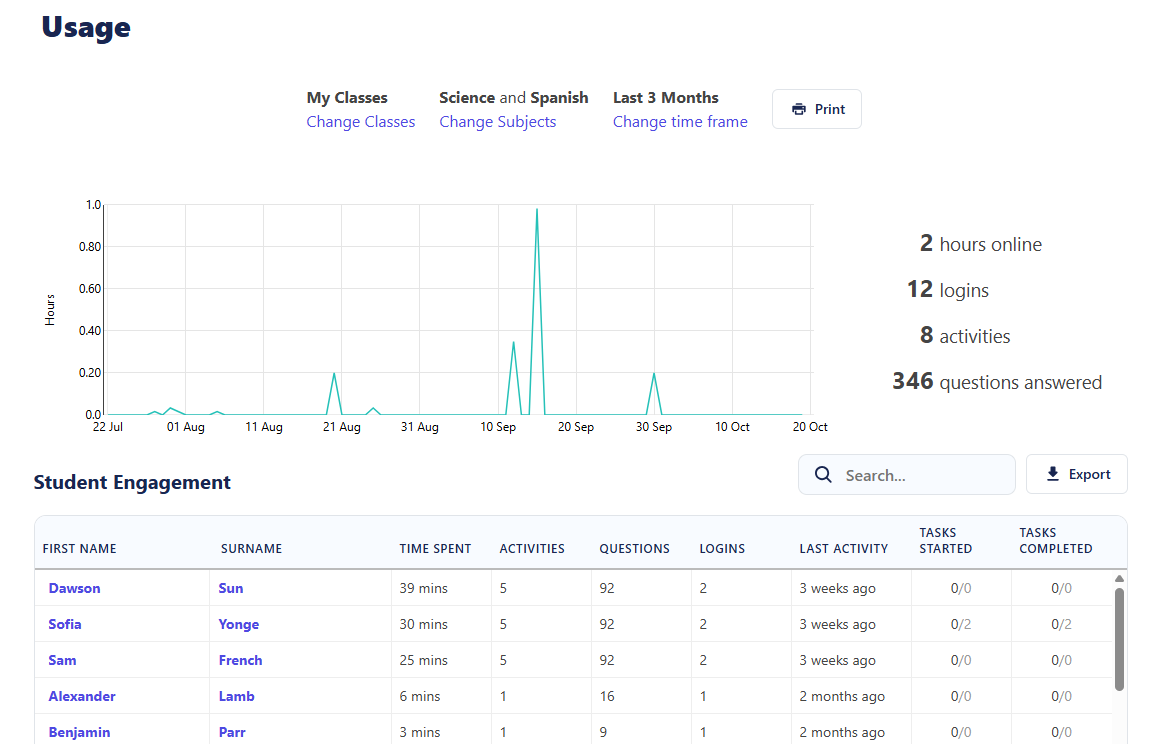
For further information on leveraging the data in this report, see our guide here.
Activity timeline
The Activity timeline tab shows the Questions Answered and the Time Spent (you can toggle between the two) for your entire school.
This graph can be filtered by subject, and you can hover over the data line to see a more specific breakdown.