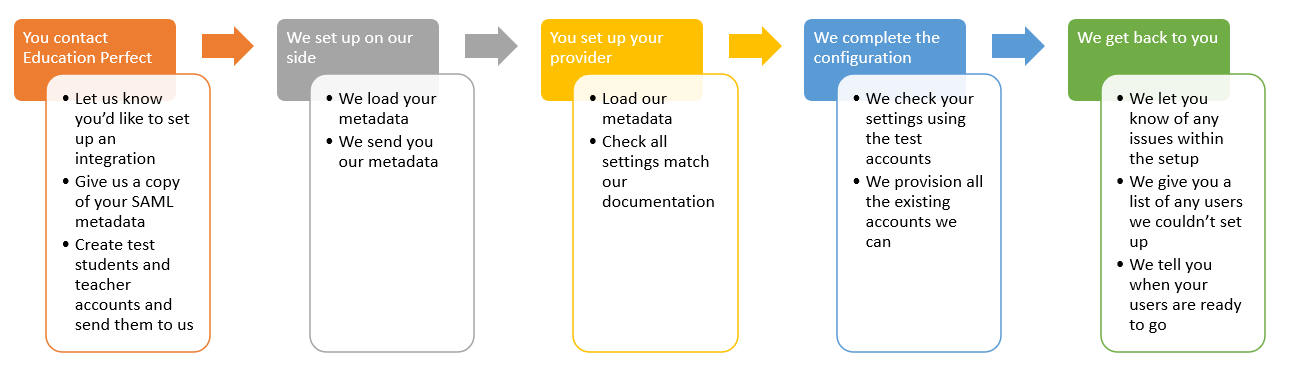How do we enable Single Sign On (SSO) between EP and our school?
If your school's setup is supported by us, enabling SSO is a straightforward process.
First, we need the following information:
- A copy of your metadata (either as .XML or a URL where we can download this)
- A test student account that we can use to verify the integration is working. We'll need their username and password. Please ensure that these match the conventions in place for your other users - this includes roles and group membership as applicable in your system
You can send this information to support@educationperfect.com.
After we set up your metadata on our end, we will send back our metadata so that you can configure the below correctly when you add Education Perfect into your Identity Provider:
- We use SHA-256 as our hashing algorithm; you may need to update your configuration to work with this if your authentication server isn't already configured to support it.
- Depending on your platform you may need to enable/ give permission to use the Education Perfect app (Service Provider) at the global, group or user level. Please ensure you have done this for all the users you wish to use SSO, including the test account you have created before you send us the above information.
- You may also need to select the NameID value to be sent or configure a claims transformation.
Once we've completed the integration, let us know so that we can test the integration and then we will then update all existing accounts with the identifier your server provides us with. Additionally, all future accounts we create will need this identifier to be provided.
The SSO setup process